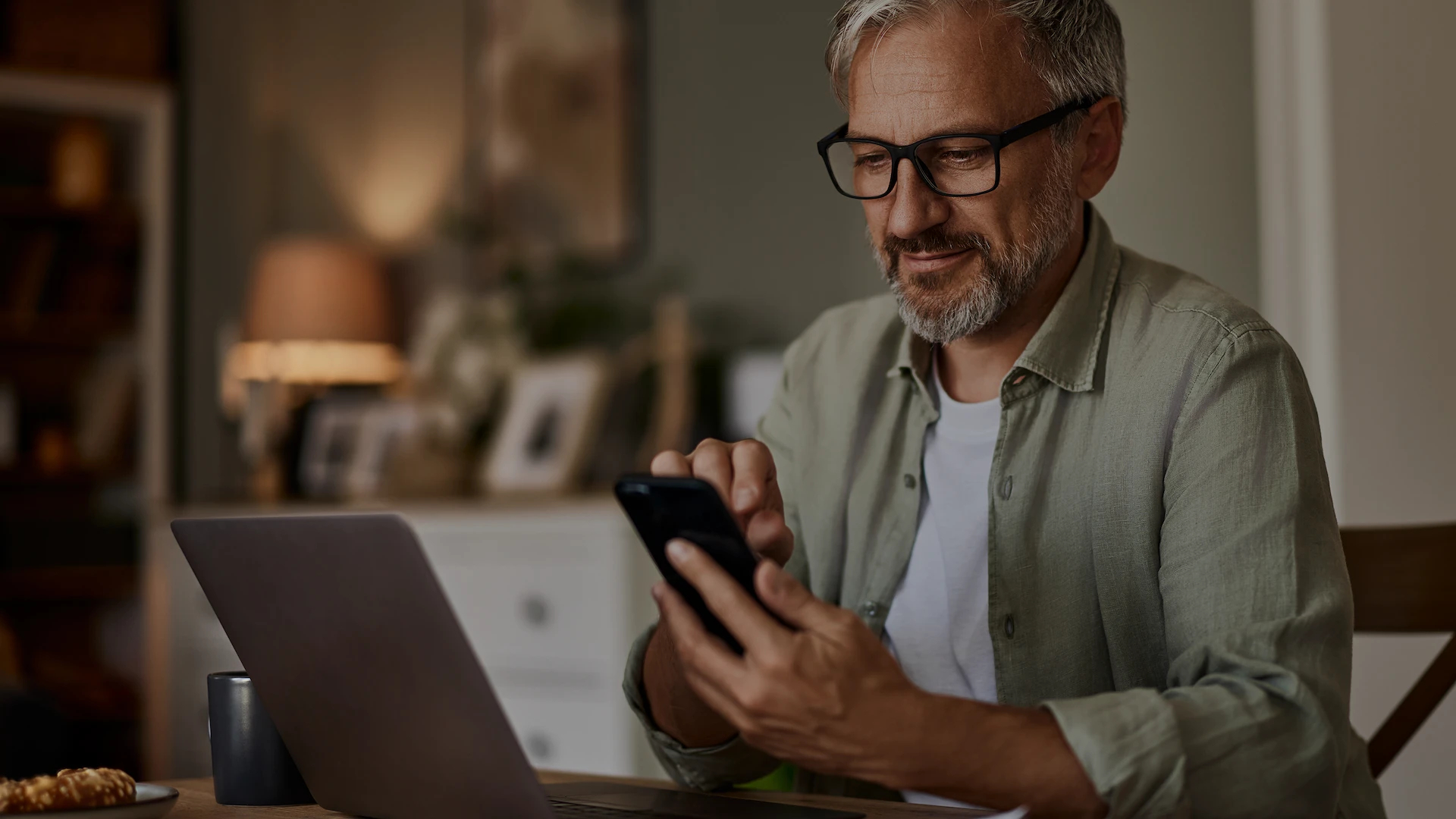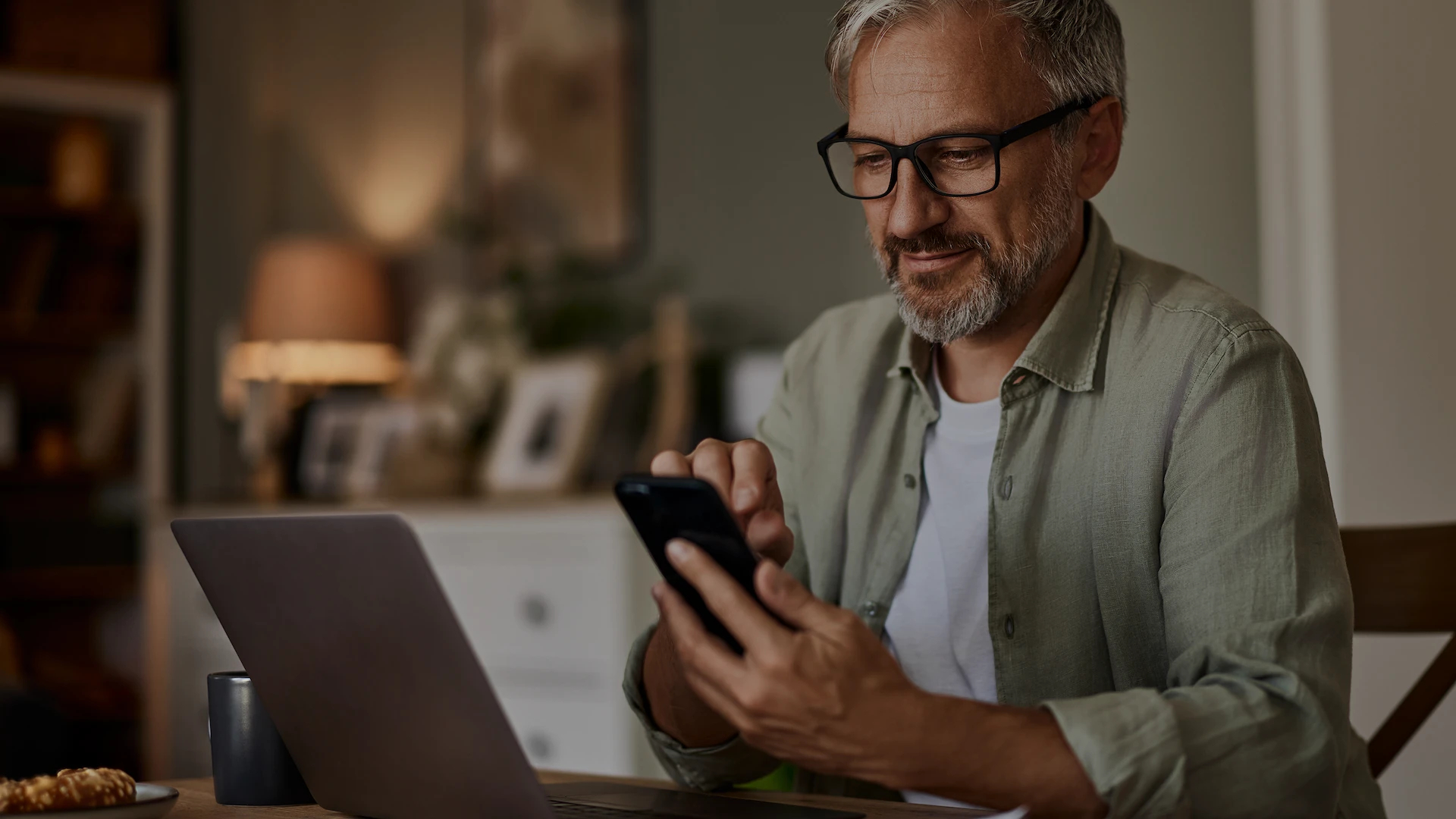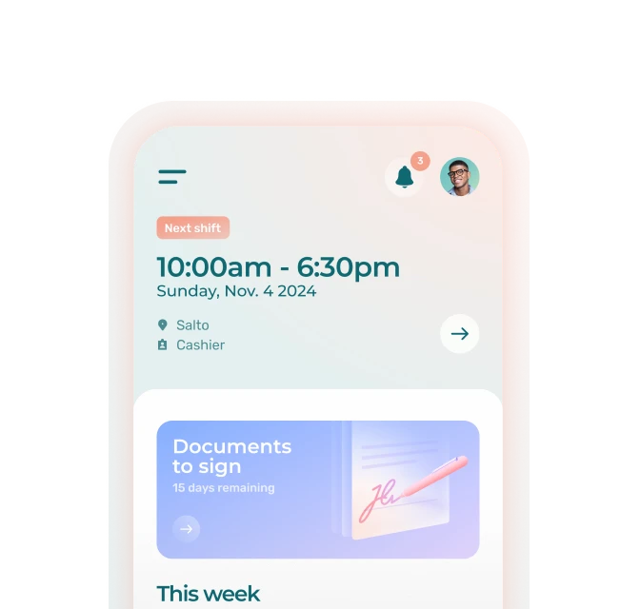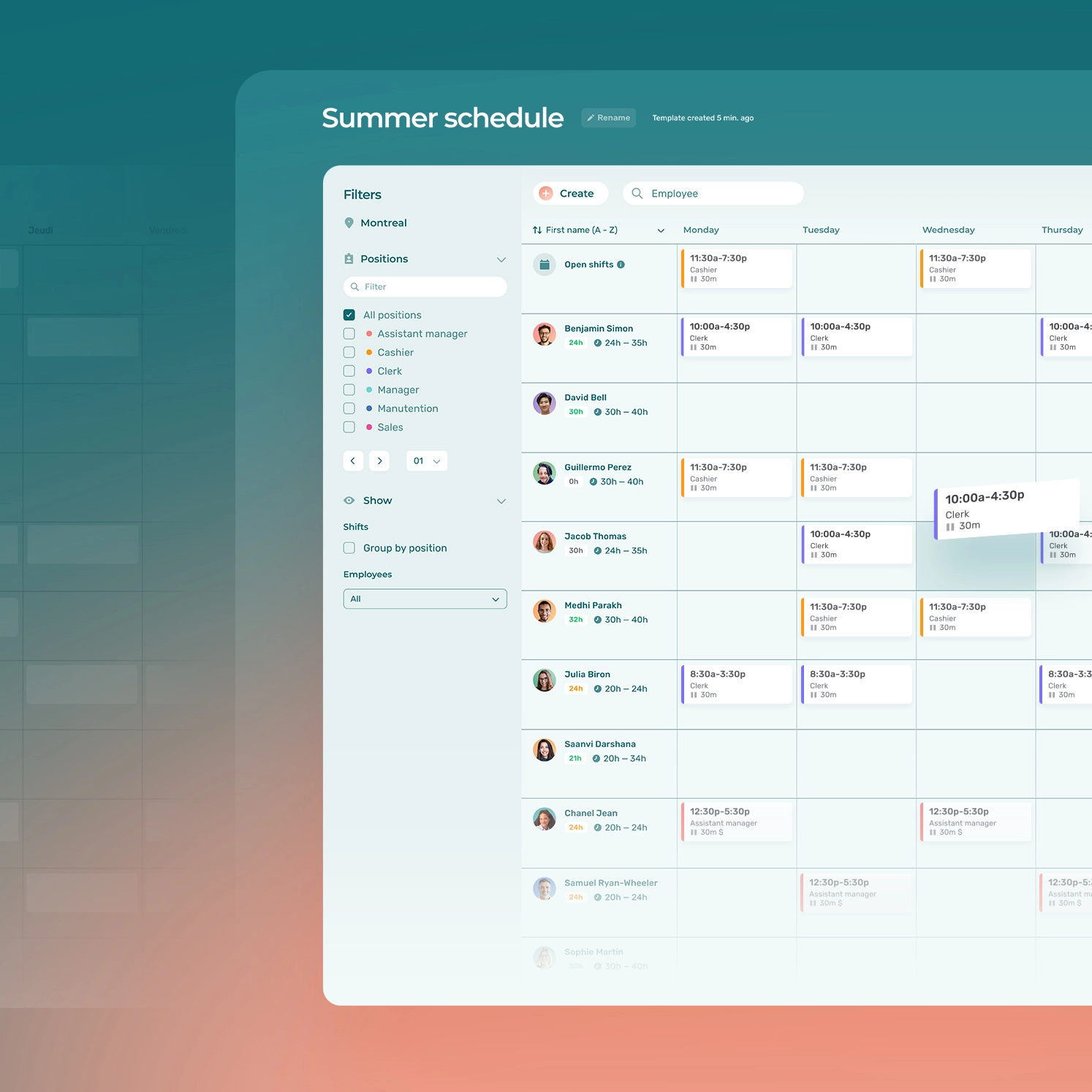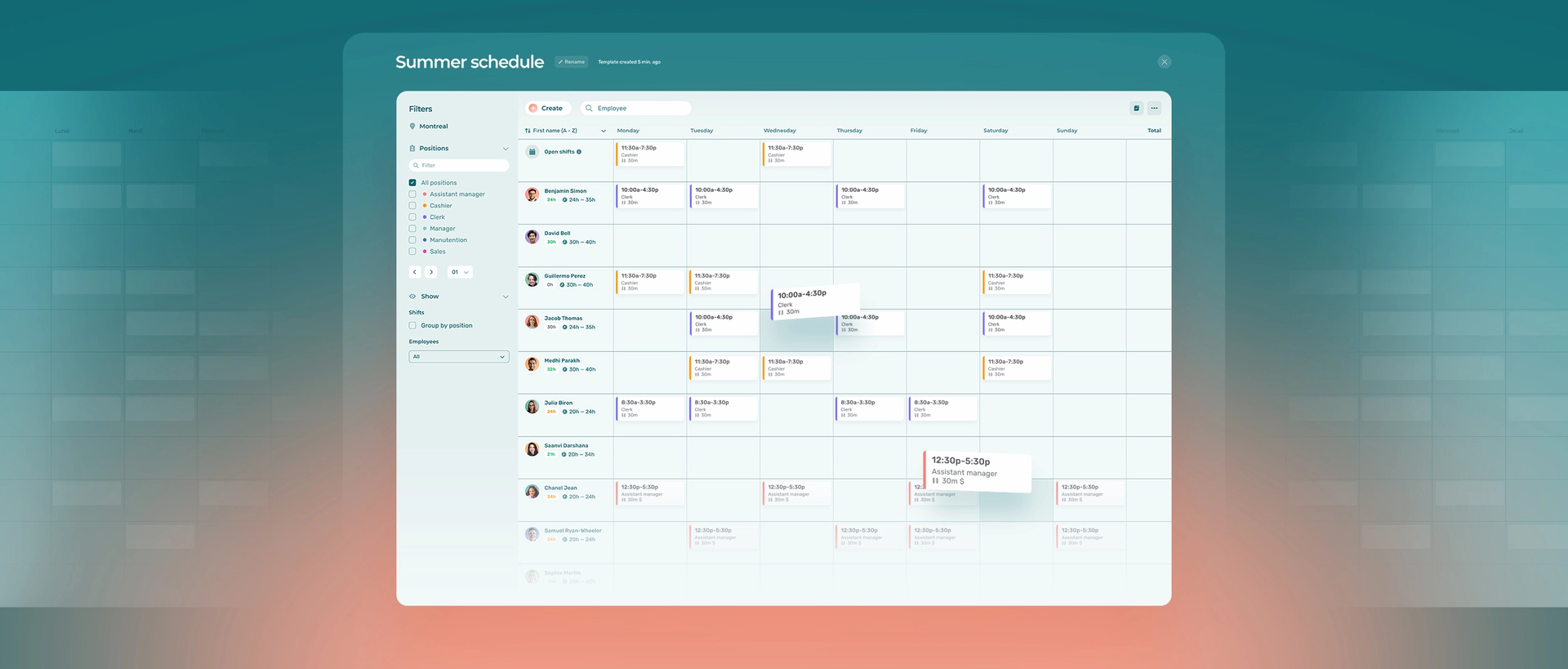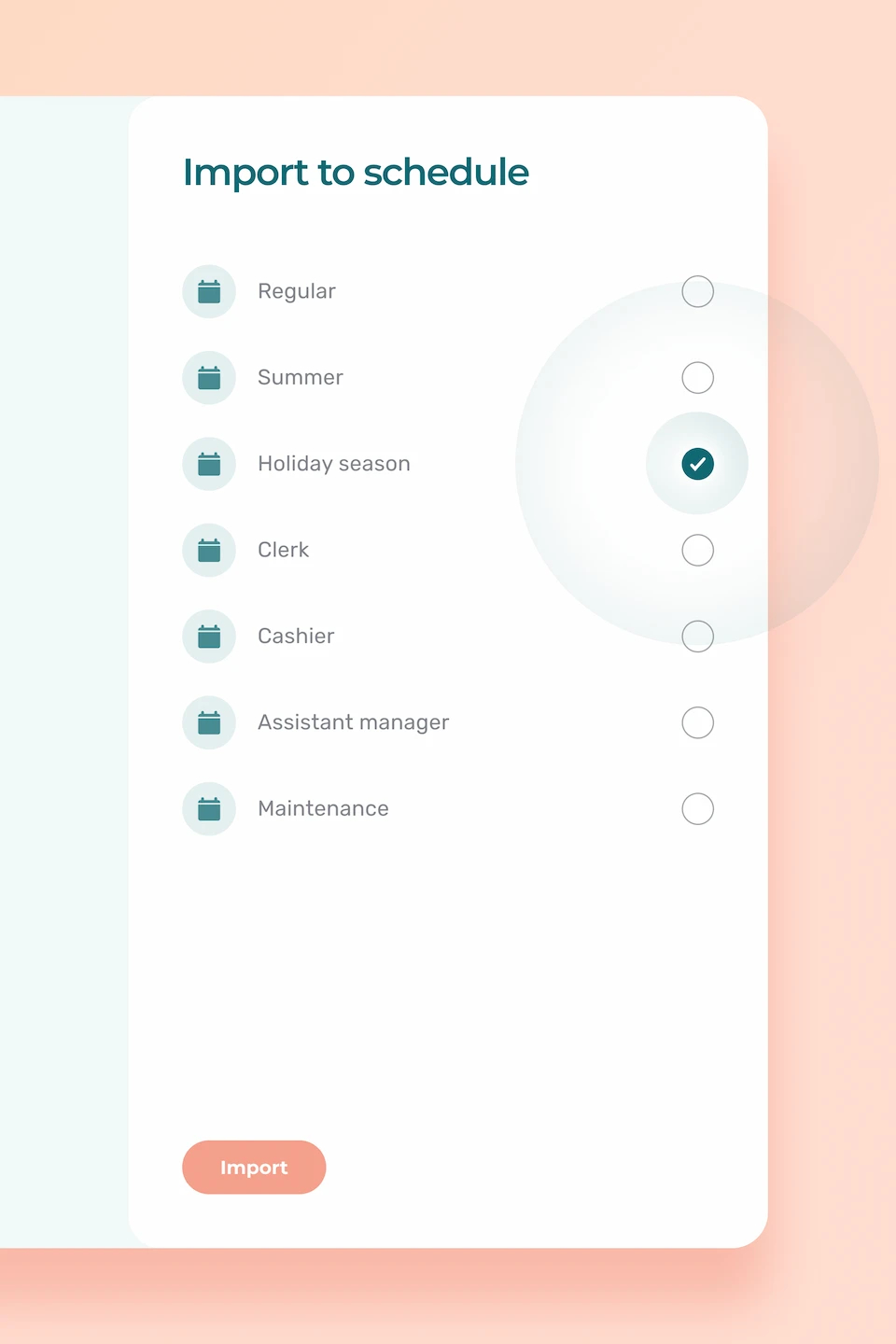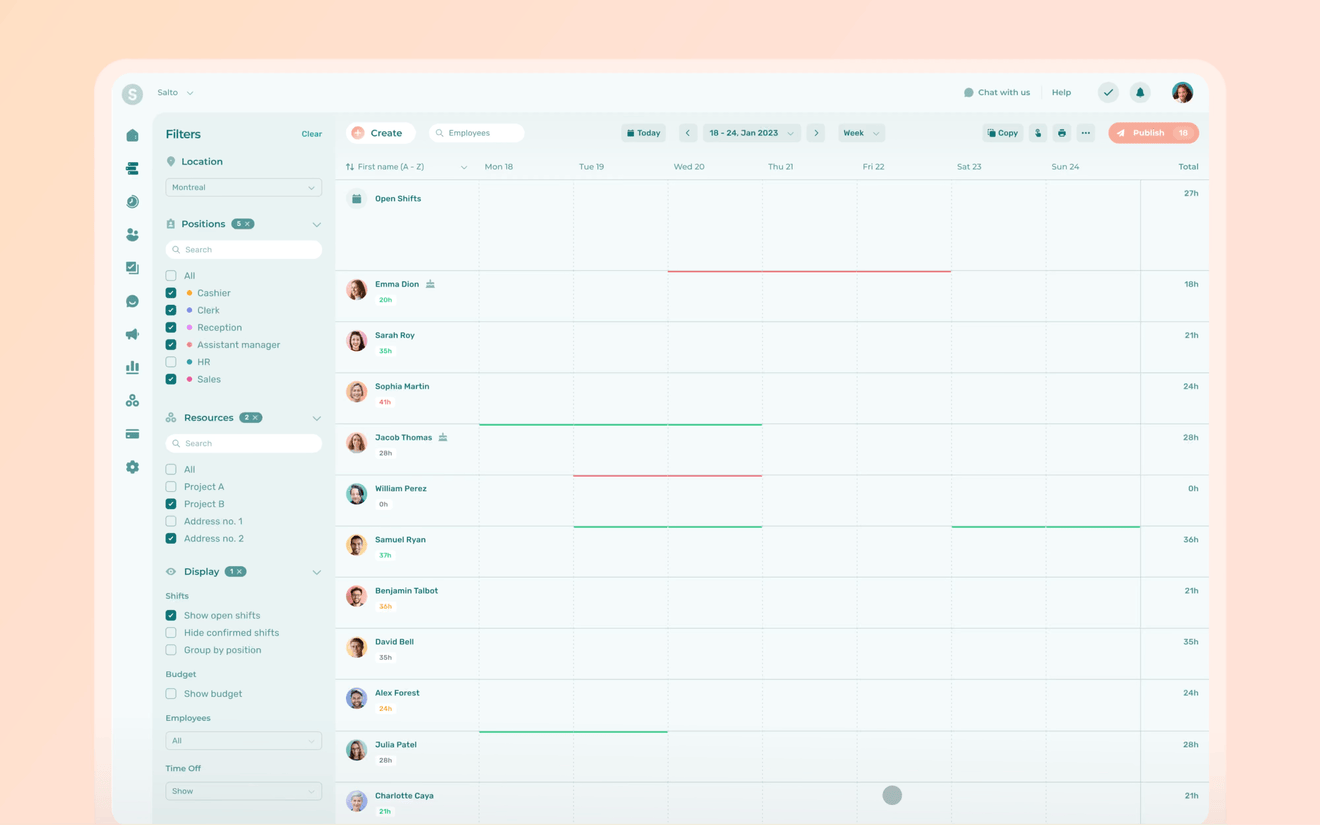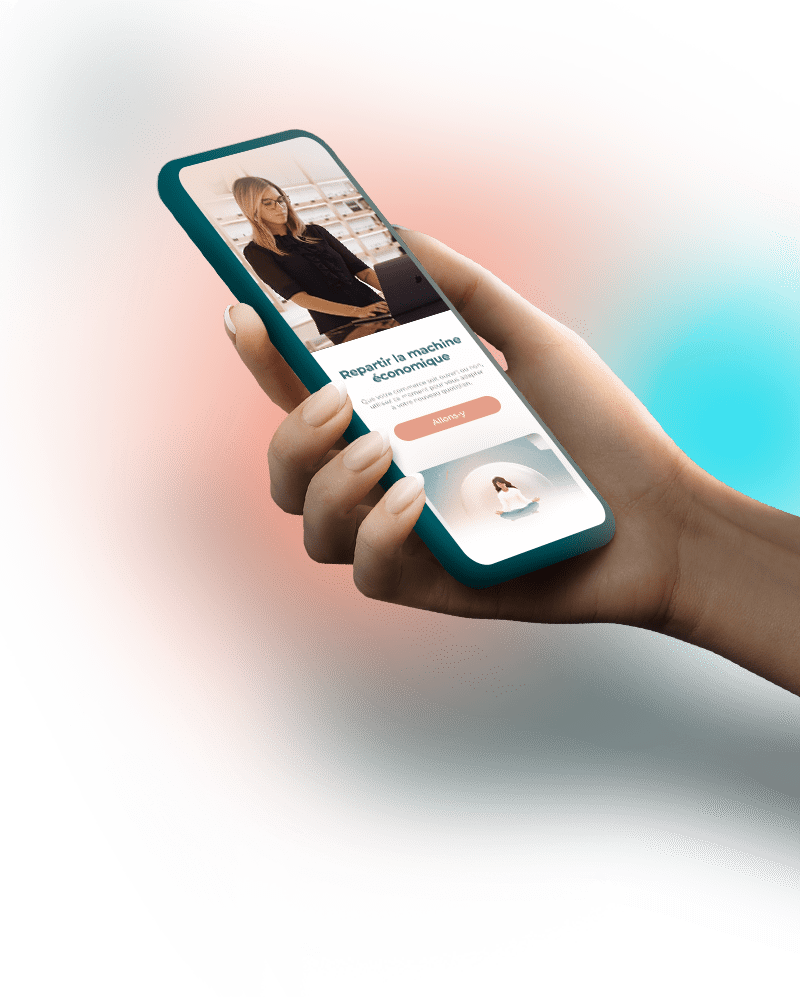Weekly schedule templates now allow you to create your work schedules even faster in Agendrix. Simply save a typical week as a template and reuse it as often as you like.
Dear managers. At last, we’re launching the much-requested weekly schedule templates.
Generate a work week template from a previous schedule you’ve already created. Reuse your template to design your schedule later. Reassign shifts to match your needs and to the right employees.
Weekly schedule templates are a real asset when it comes to creating schedules, allowing you to be more efficient in your busy day-to-day operations.
Weekly Templates: Design Your Schedules More Efficiently
Rather than starting from scratch every week, create your schedules from a previously designed template. Doyour needs change at different times throughout the year? Build and save different templates for different periods. Give clear names to your templates and then import them at the appropriate time.
Take, for example, the manager of a retail business that has a busy pre-Christmas period every year, as well as an ever changing period of scheduling during summer vacation. This manager could use weekly templates to prepare a standard schedule to use during their regular operations, as well as one for busy customer traffic during the holiday season, and another one for summertime replacements.
Multiple Templates to Suit a Variety of Needs
You can save up to 10 different templates per location with the new weekly templates feature . So if your organization has 3 locations, each one can benefit from 10 templates reflecting their distinct needs.
As an administrator or manager, you can also modify, delete or create new templates along the way.
If you’re a supervisor, you too can use the templates, but you can’t modify them or create new ones.
How Does It Work?
Create your schedule as usual. Then click on the “…” button in the top right-hand corner of the planner. In the drop-down menu, click on Schedule templates, then on Save week.
At this point, all you need to do is name your template and choose how you want to assign shifts. The first option is to leave the shifts assigned to the same employees as in the week you’re saving. The second is to convert shifts into open shifts.
It’s up to you!
Ready to Give It a Try?
Weekly schedule templates are now available to all managers who use Agendrix. This new feature is included in the Essential plan.
To find out more about weekly templates, read the following article on our Help Center.
Happy scheduling!
Is There a Maximum Number of Weekly Templates in Agendrix?
Yes, there is a maximum of 10 week templates per organization. For an organization with several locations, each location can create up to 10 week templates.
Who Can Create Schedule Templates?
Administrators and managers can create and modify weekly templates. Templates are accessible by location, so a manager can manage templates for their location(s). A supervisor can use a template (for their supervised positions), but they cannot create or modify one.
Does my Current Plan Allow Me to Create Templates?
Weekly templates are part of the Agendrix Essential plan: all customers can use them.
Can I Make Daily Templates?
No.
The templates feature is currently only available in the weekly view.
Can I Make Monthly Templates?
No.
At this time, templates are only available in the weekly view.