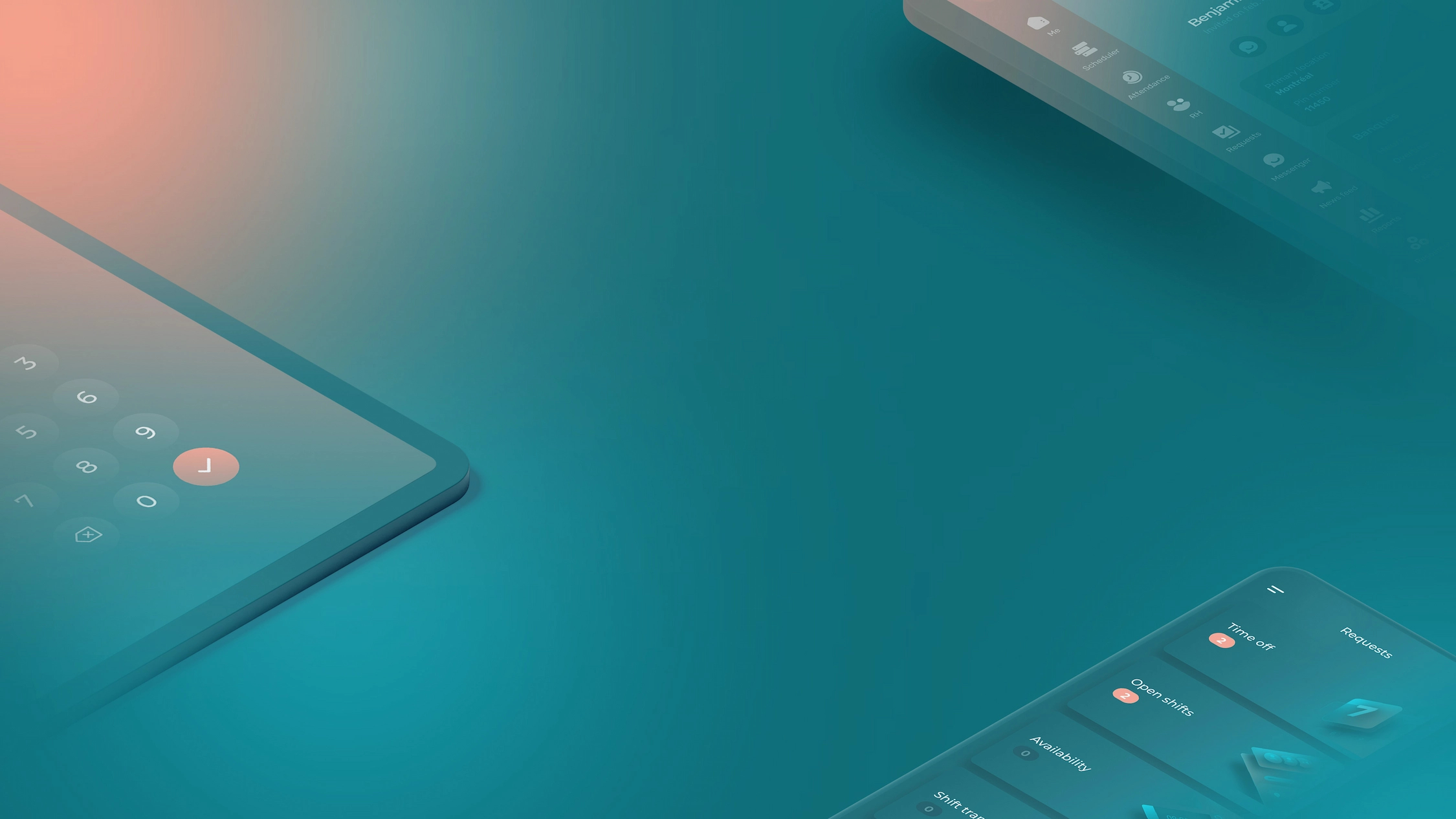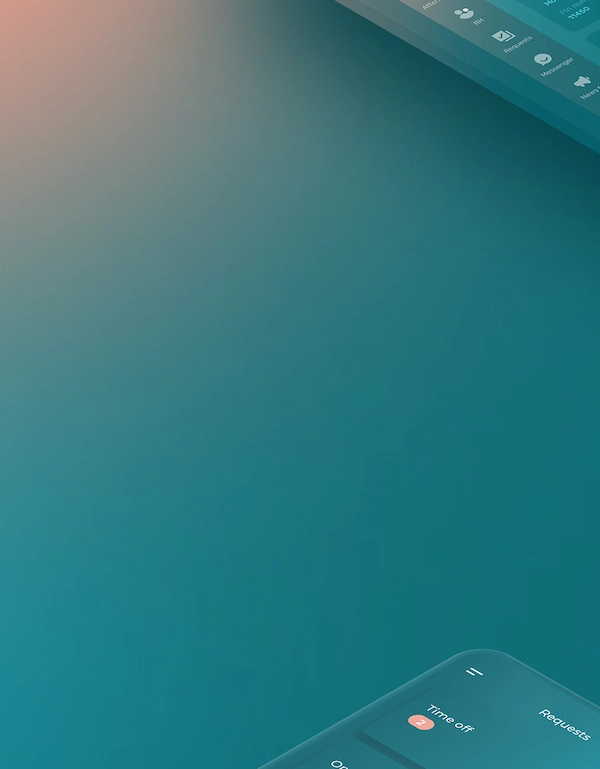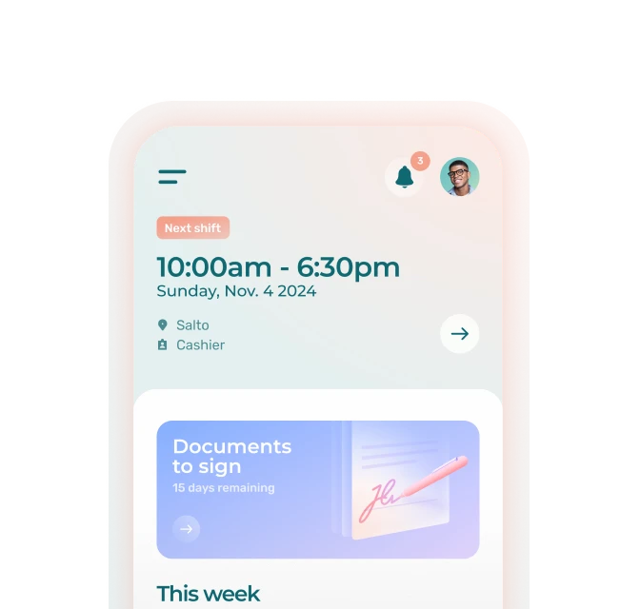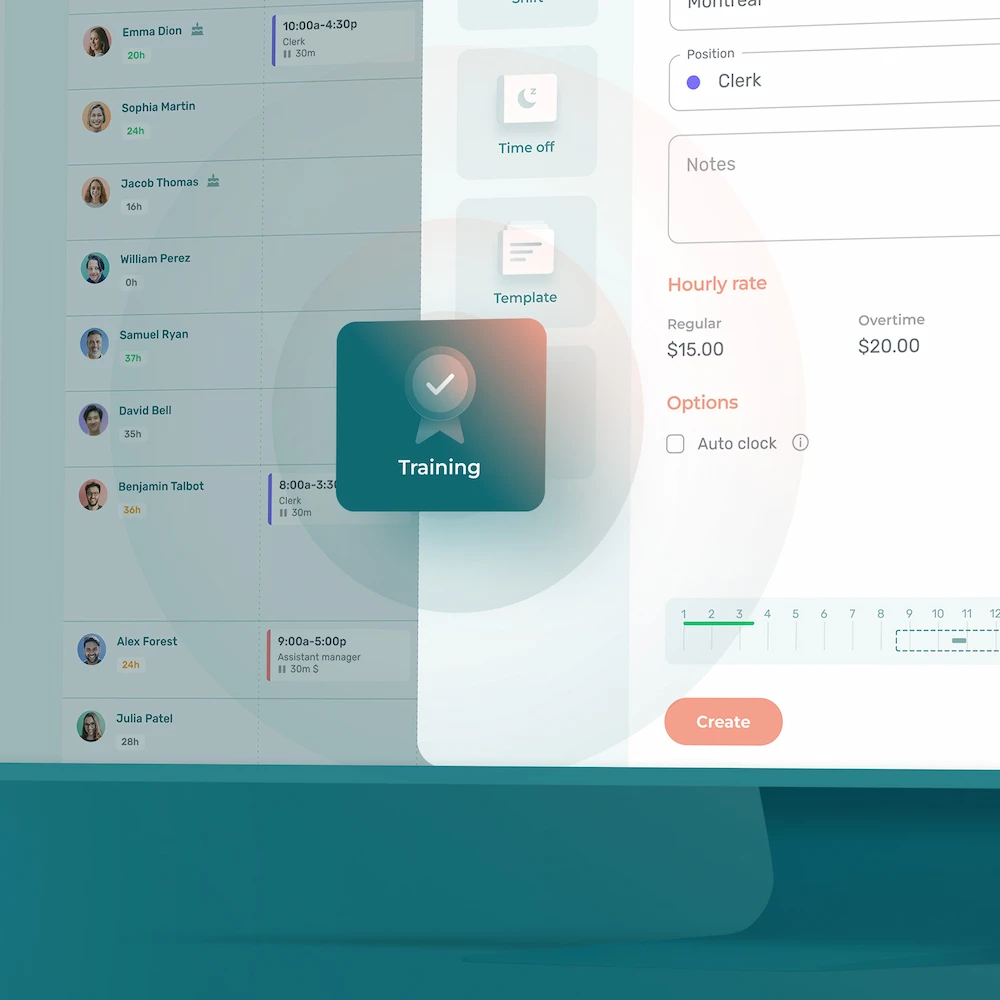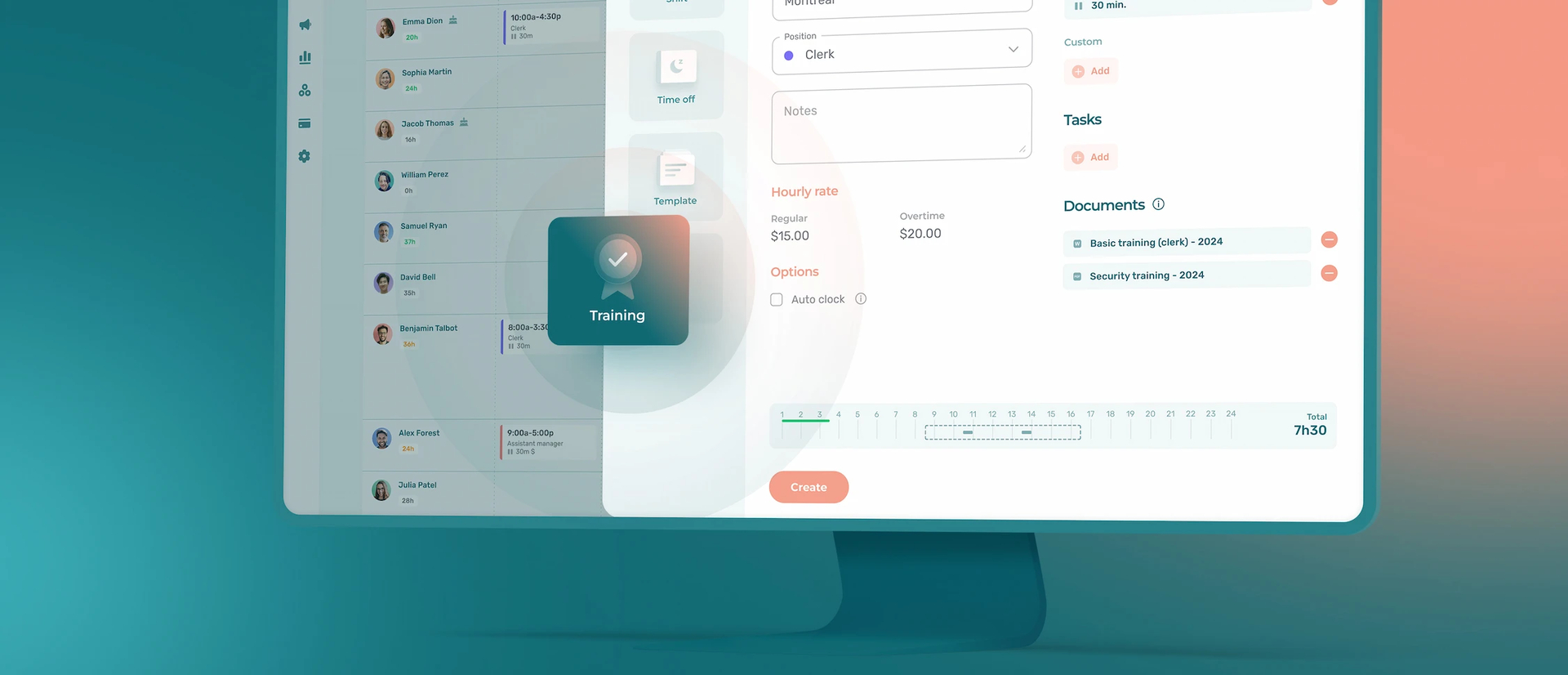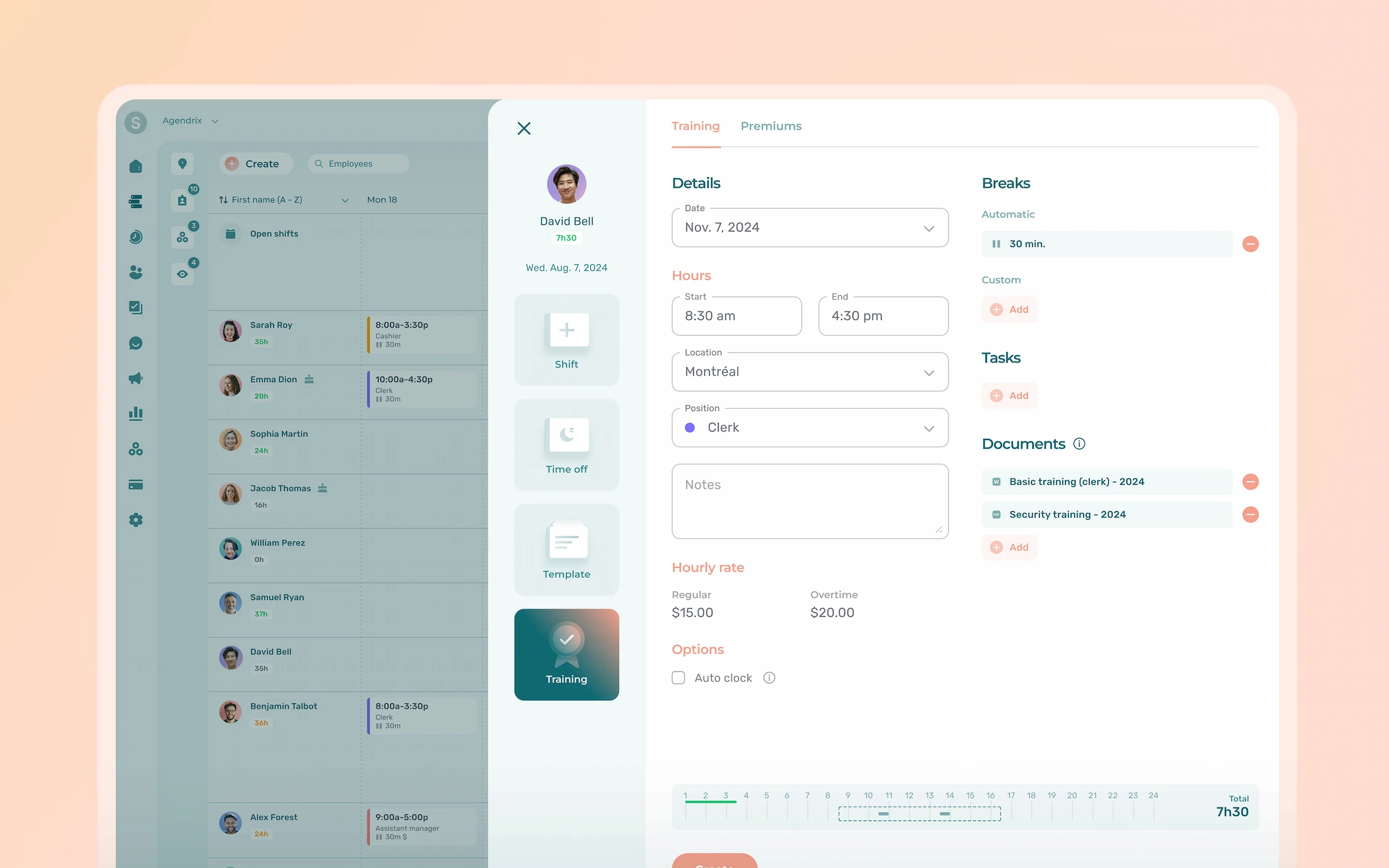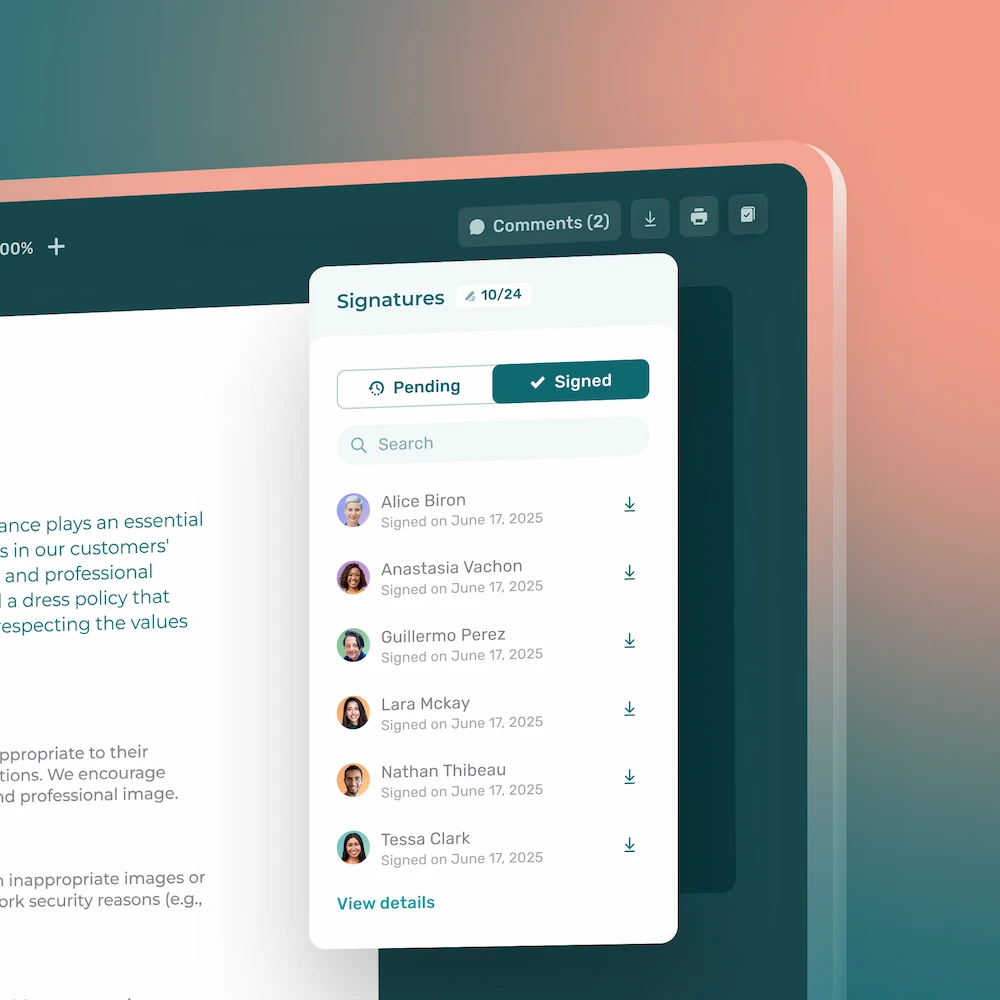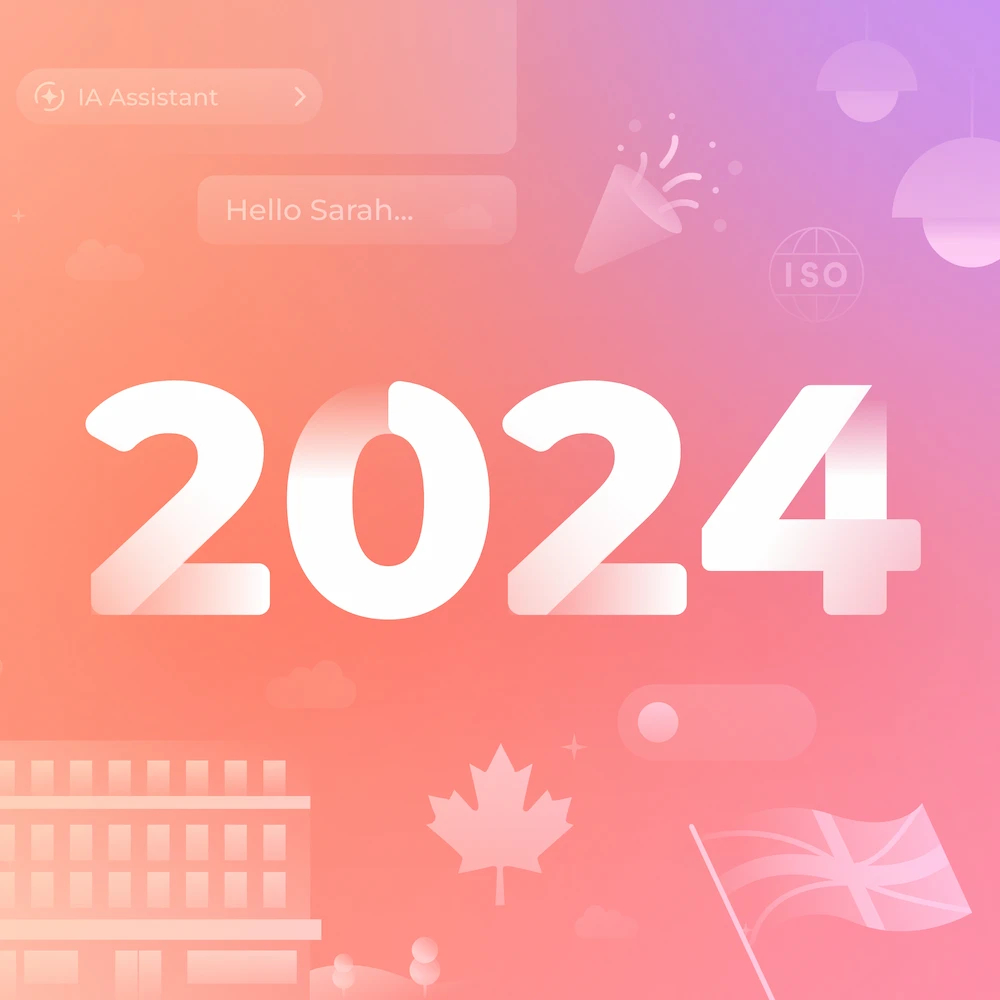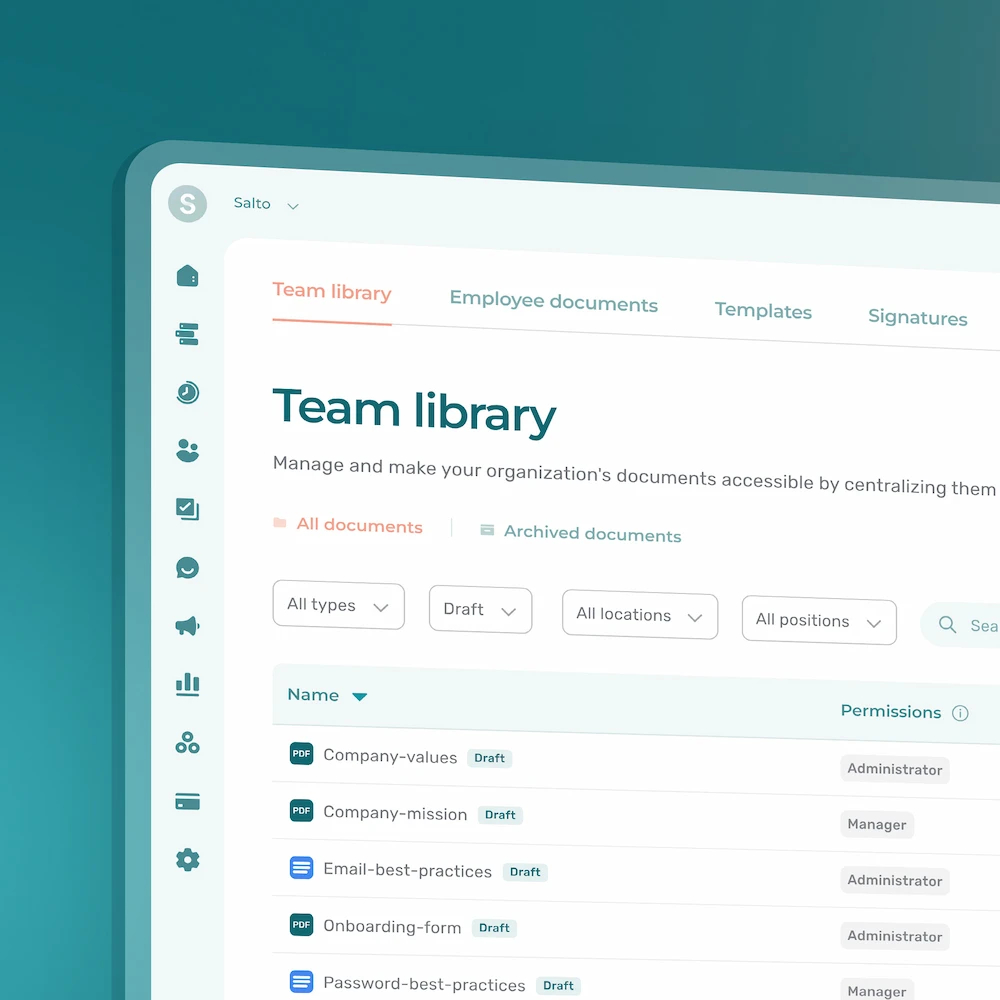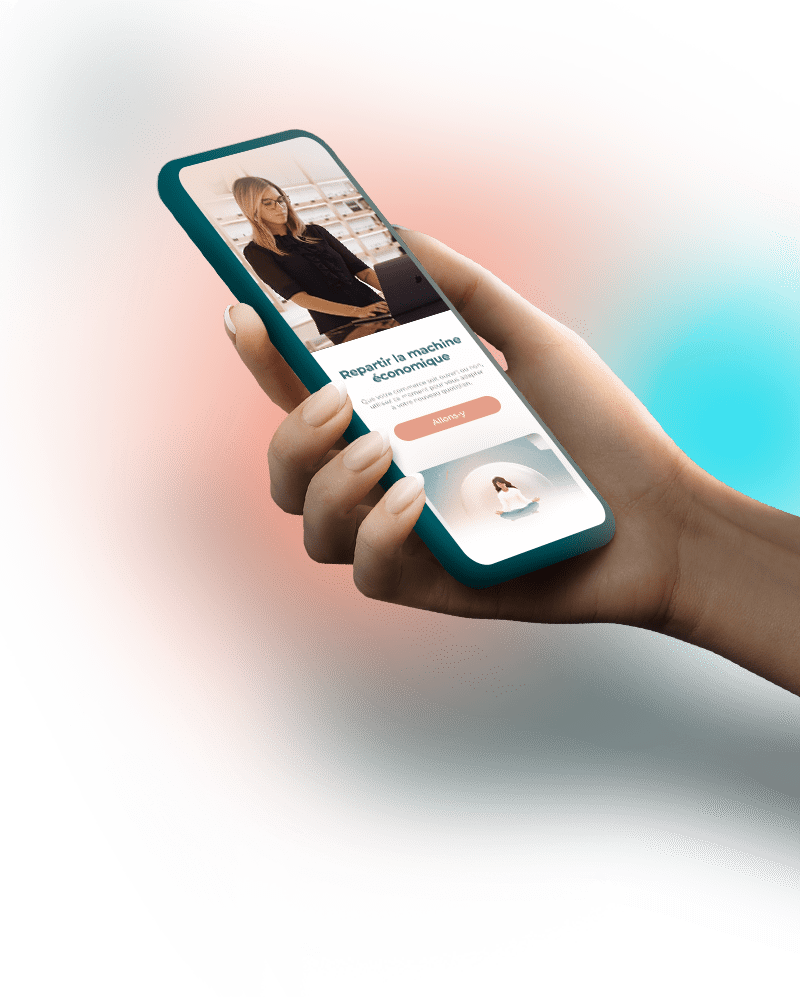Managers can now create training-specific shifts, assign them to employees, and attach relevant documentation directly in the schedule.
We’re excited to announce the launch of a highly anticipated feature: Training shifts.
Training shifts add greater precision to your work schedules while providing more detailed information to employees. With the Plus plan, you can even add to training shifts by attaching the necessary documentation.
Training Shifts: A Step Toward Greater Clarity
Every manager knows how challenging it can be to prioritize professional development amidst a busy schedule.
With training shifts, this problem becomes easier to tackle. Once scheduled and assigned to an employee, training becomes harder to postpone or deprioritize.
This feature is versatile, serving both the onboarding needs of new hires and ongoing professional development to keep skills and certifications up to date.
Avoid Common Scheduling Errors
Picture this:
You schedule a regular shift for a new hire. Later, while reviewing the schedule, you mistakenly believe you’ve overstaffed and remove what you think is an extra shift.
When the shift begins, you realize too late that the new employee was actually supposed to be training under a senior team member and isn’t yet fully operational. The resulting confusion puts unnecessary pressure on the rest of the team.
💡 By visually distinguishing training shifts from regular shifts, you can avoid such costly errors.
Examples of How to Use Training Shifts
For Onboarding and Integration
Training is a crucial part of onboarding new employees. With training shifts, you can schedule specific shifts in advance for the various training sessions your new hires will need.
This ensures better clarity and planning for both managers and team members, who will know exactly what to expect.
For Ongoing Training
Continuous training is essential for staying up-to-date in any profession and maintaining uniform practices and quality service.
If certain employees need to complete training to renew certifications or acquire new skills, you can easily plan these sessions with training shifts.
How to Create a Training Shift
Follow these steps to create a Training Shift:
- Click on the Schedule tab in the main menu to access the planner.
- Click on the desired cell to create a shift.
- In the shift creation view on the left, click on Training.
- Enter the relevant details, including start and end times, and the position. If necessary, attach supplementary documents by clicking Add under the Documents section.
- Click Create to save the training shift.
To assign the same training shift to multiple employees:
- Click on the newly created training shift.
- Click on Copy in the bottom-right corner.
- Assign the training to the relevant employees.
For more details, read the article on our help center.
Merry management!
Do I Need the Plus Plan to Access Training Shifts?
No, training shifts are included in the Essential plan.
What Does the Plus Plan Add to Training Shifts?
The Plus plan allows you to add breaks and automatic breaks to training shifts as well as specific tasks and documents.
Are Training Shifts Visually Distinct From Regular Shifts?
Yes, training shifts have a “Training” tag added to them.
Can I Attach Documents to a Training Shift?
Yes, you can attach up to 5 documents in various formats, such as video, audio, images, PDFs, and more. This feature is available to organizations subscribed to the Plus plan.
What Additional Information Can I Include in a Training Shift?
You can complement training shifts by adding tasks, training hours, positions, notes, breaks, and even link the training to one or more specific locations.