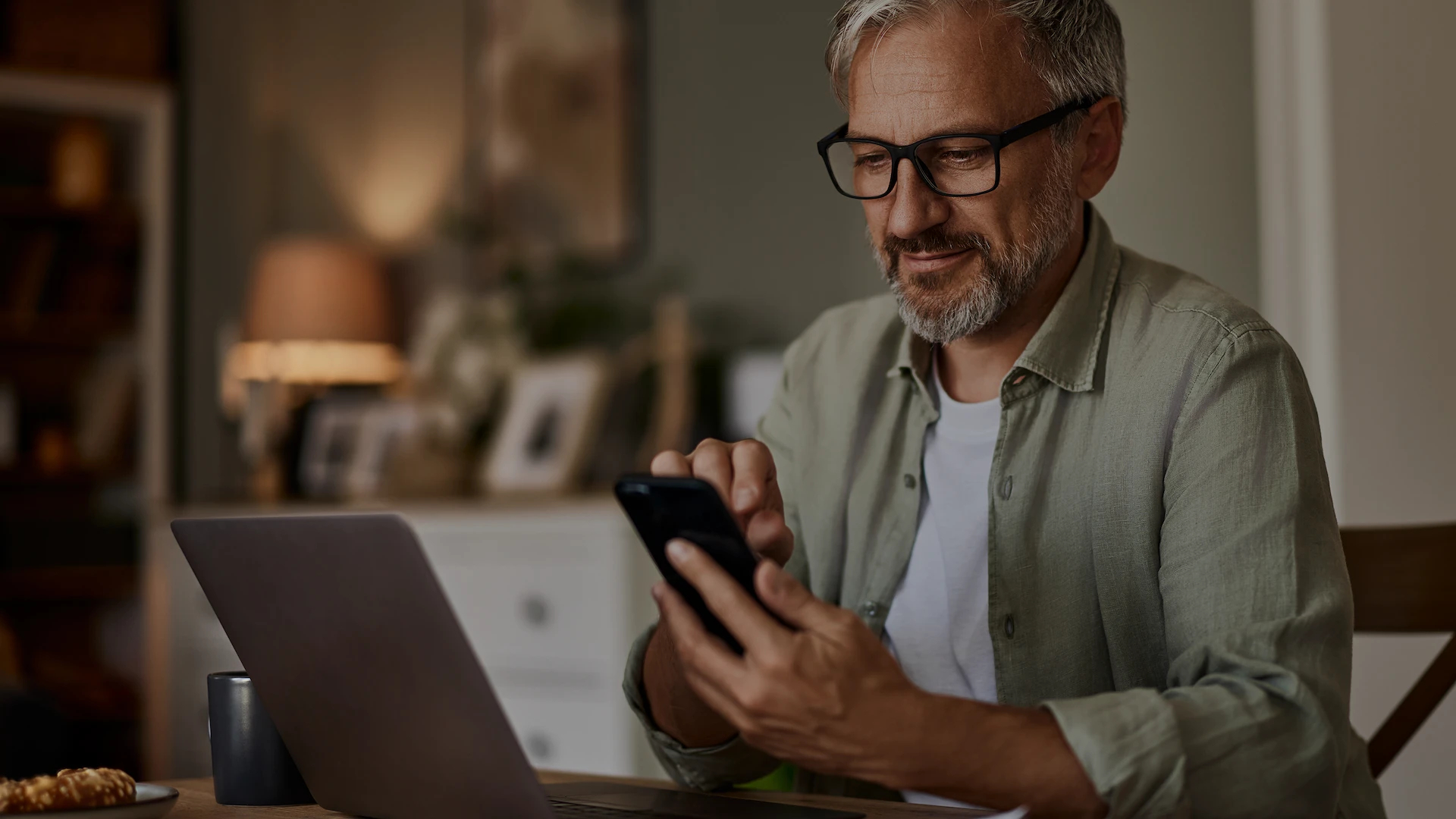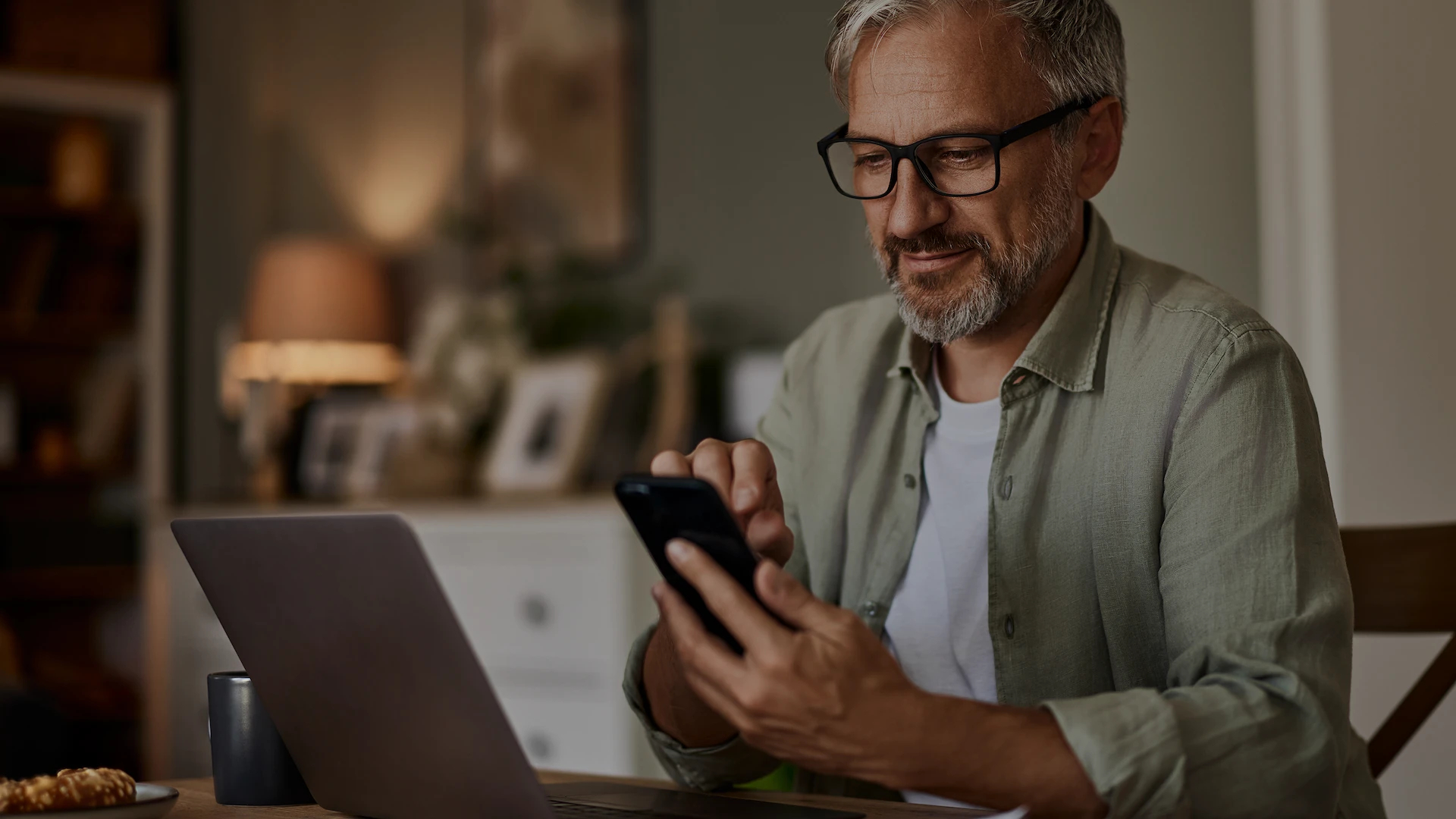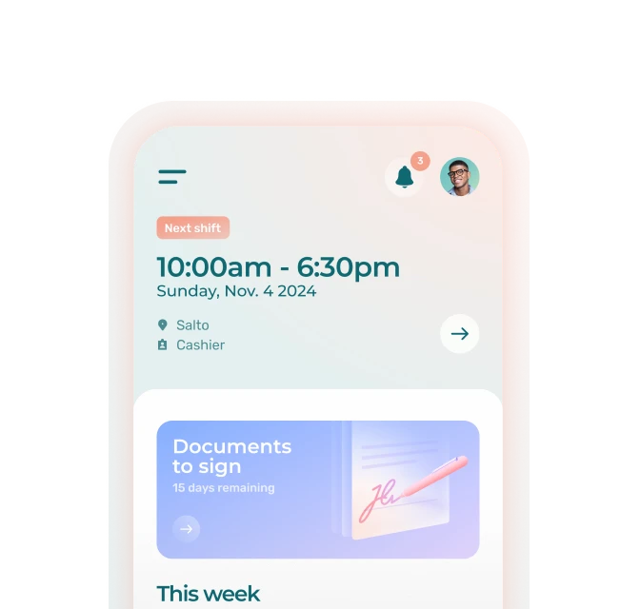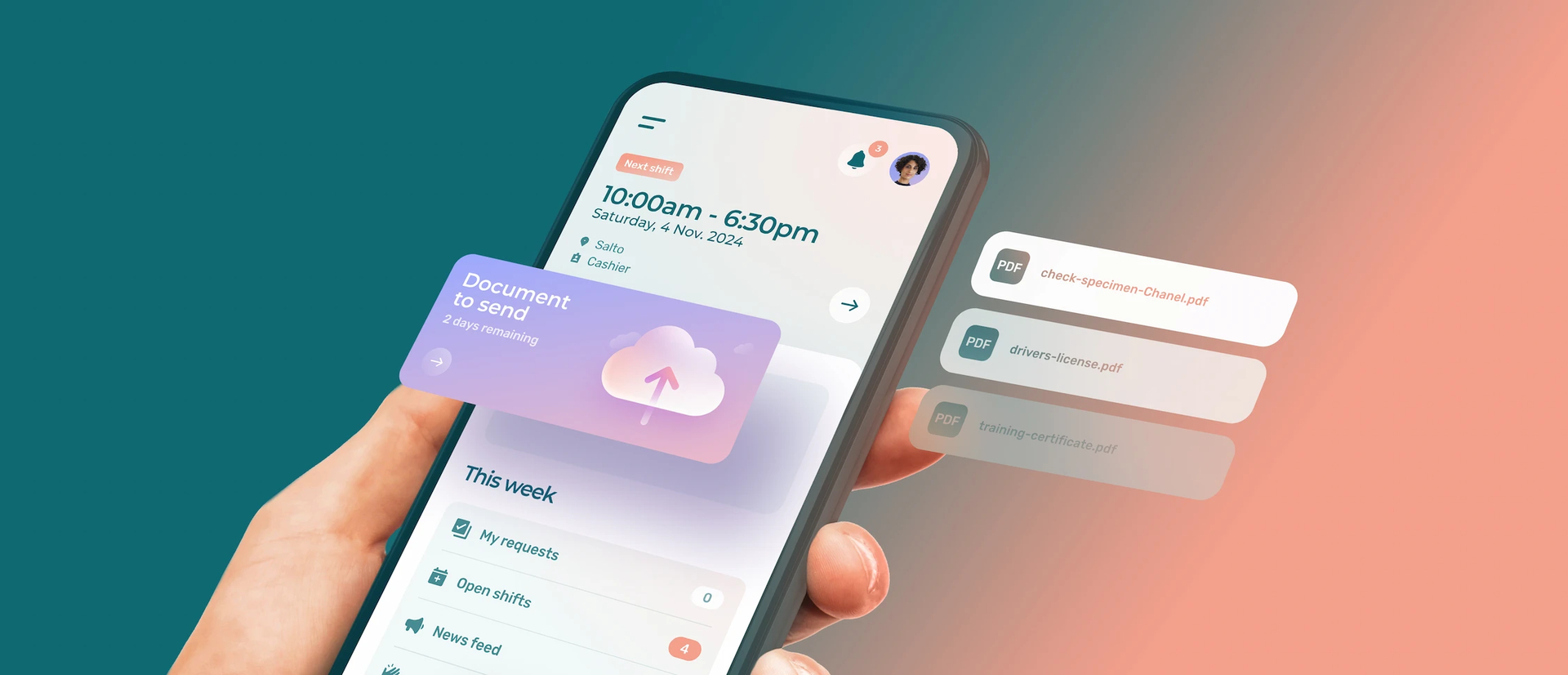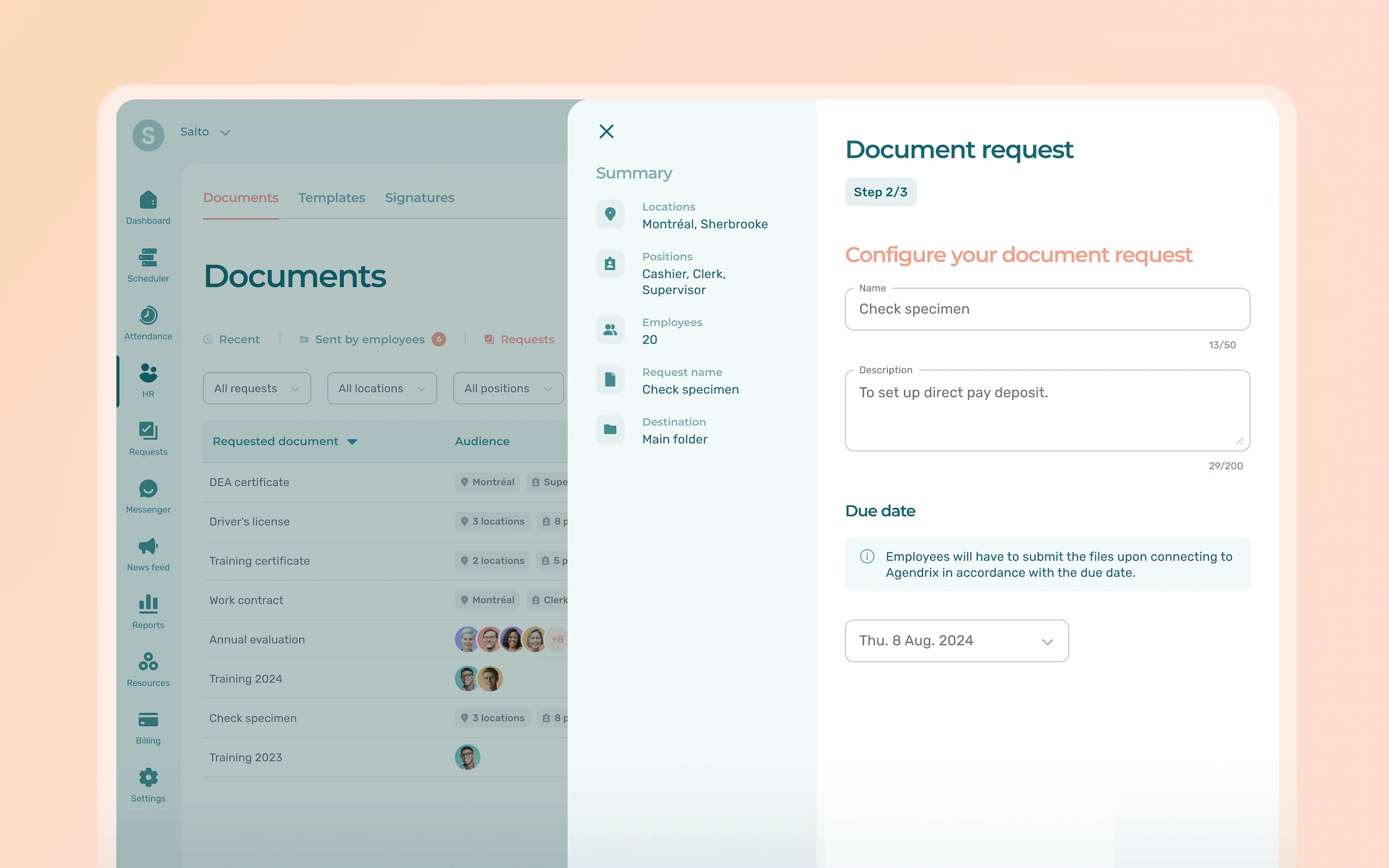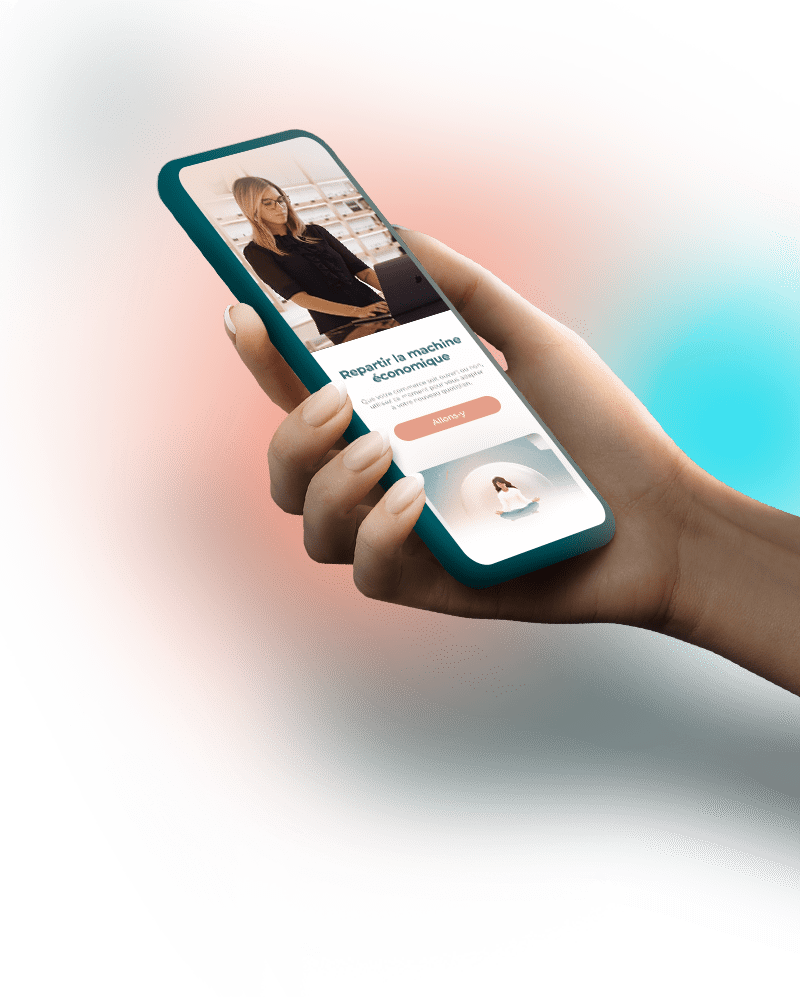Managers often need to collect administrative documents from their employees. Here’s how Agendrix helps with HR document collection.
For some time now, Agendrix has provided a means of storing employees’ HR documents. To further simplify document management, a new feature is now available: document requests.
This enables managers to ask their team members to send them documents directly within the Agendrix environment. When sent, document requests notify the employees concerned that they must upload the document specified by their manager via the Agendrix application.
Thus, no need to send emails, texts, or other messages to obtain a file that you have to download and then reupload to Agendrix. And thanks to automatic reminders, no more delays or oversights.
Document requests work particularly well with the electronic signature functionality.
Centralizing Documents With Requests: Two Examples
Here are two classic examples of how you can use document requests to better manage documents with Agendrix.
Specimen Checks for Payroll
A new employee has just been hired, and your accountant needs their specimen check to register them for direct deposit before the next payday. Instead of sending an email, simply send a document request:
- Agendrix notifies the employee right when they sign in, asking that they upload their specimen check directly on the app;
- Once uploaded, the specimen is automatically filed in the employee’s HR file and becomes accessible to the users of your choosing—in this example, the accountant;
- Automatic reminders help stragglers to manage their affairs better while saving you energy.
Employment Contracts to Be Signed Electronically
Do you need to send the employment contract to a new employee and have it signed by both the employee and their immediate manager? Upload the contract to Agendrix, then request a document signature:
- Agendrix takes care of notifying the employee and their manager when the contract is made available for signature;
- Once the contract has been signed by both parties, Agendrix informs you;
- The contract then remains in the employee’s HR file for future reference.
Steps to Create a Document Request
As a quick reminder, document management is part of the Agendrix Plus plan.
To create a document request:
- After signing in to your Agendrix account, move your cursor over the HR tab in the main navigation menu, then click on Documents in the submenu.
- Click the Requests tab, then click Create in the top right-hand corner.
- Select the desired audience, i.e., the employees for which to send the request, then click Next.
- Name the request, enter a clear description, optionally select a deadline, then click Next.
- Specify how the requested document(s) are to be automatically filed in the employees’ HR folders, then click Send.
Once the request has been sent, the employees concerned will be notified automatically.