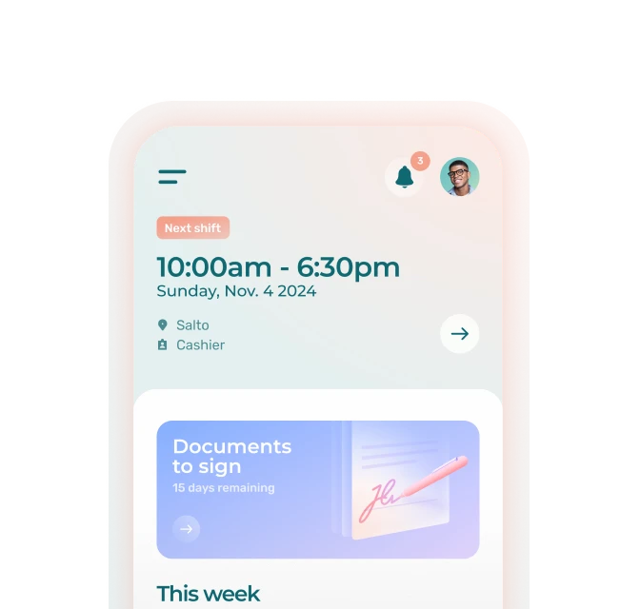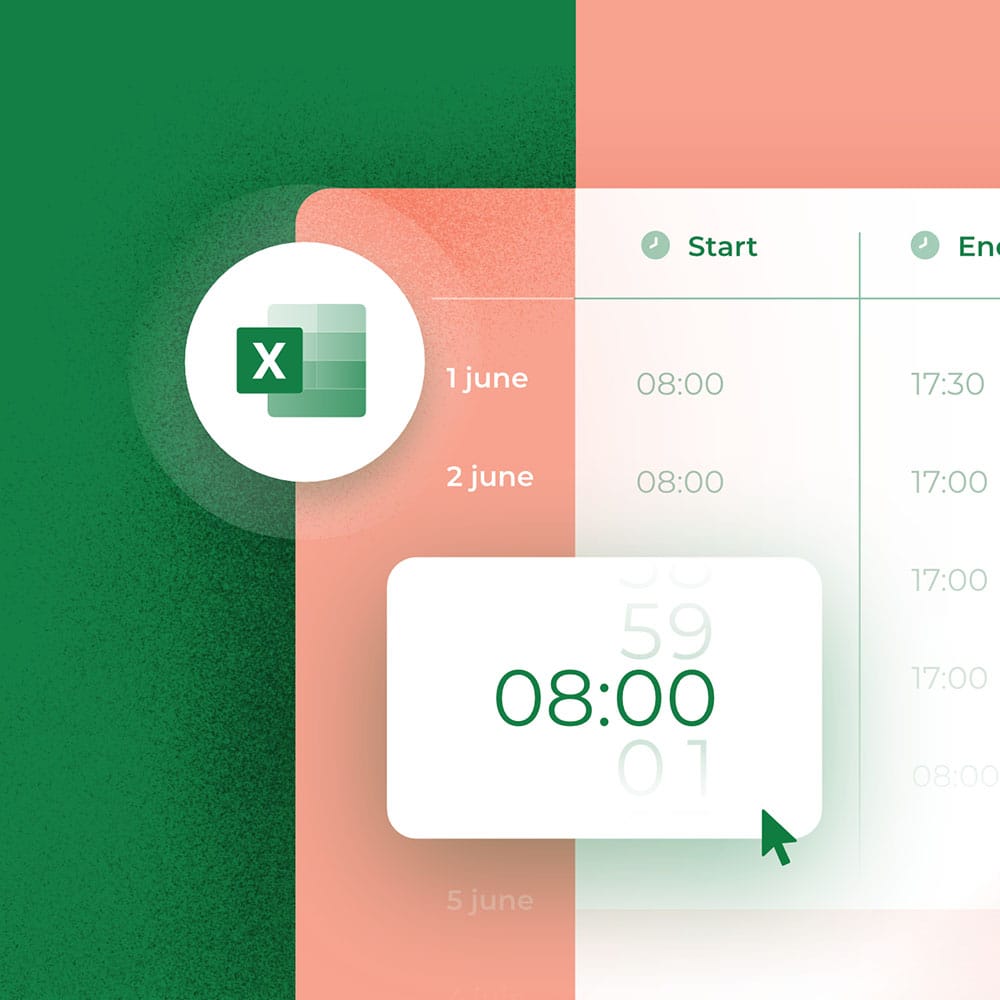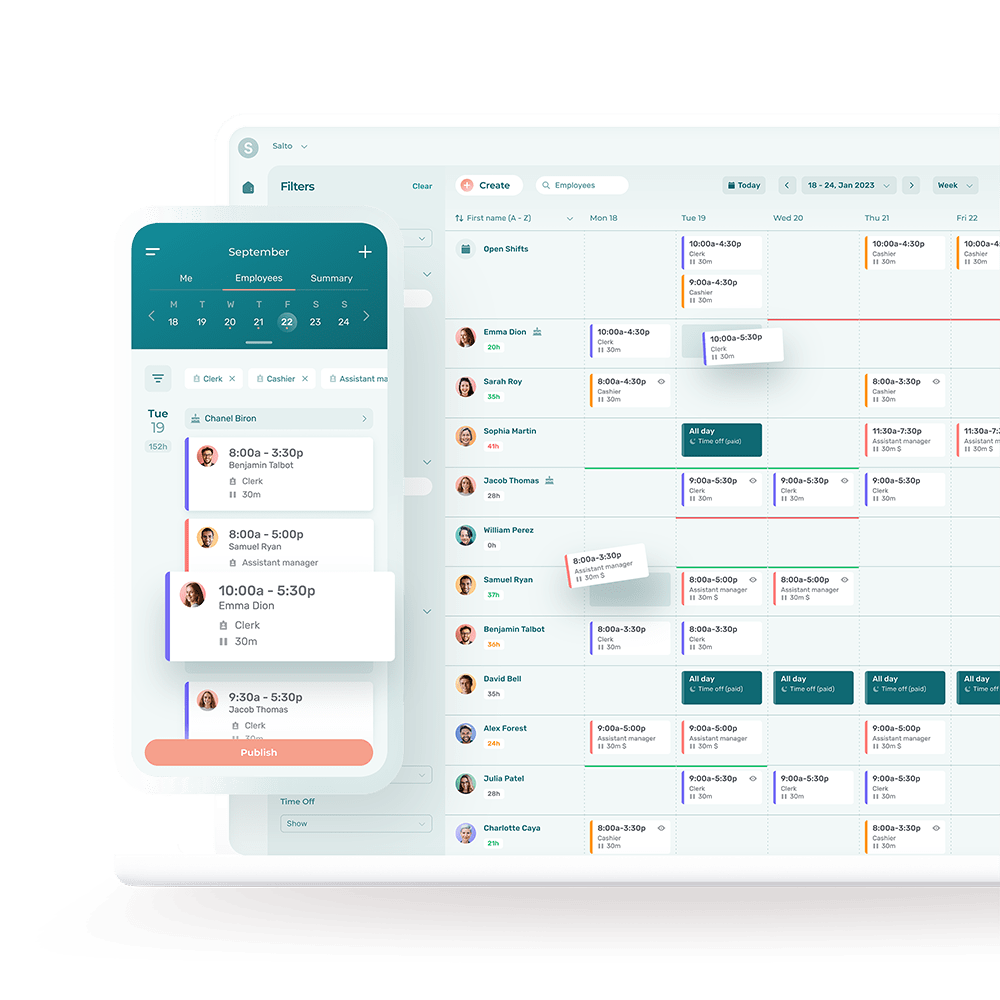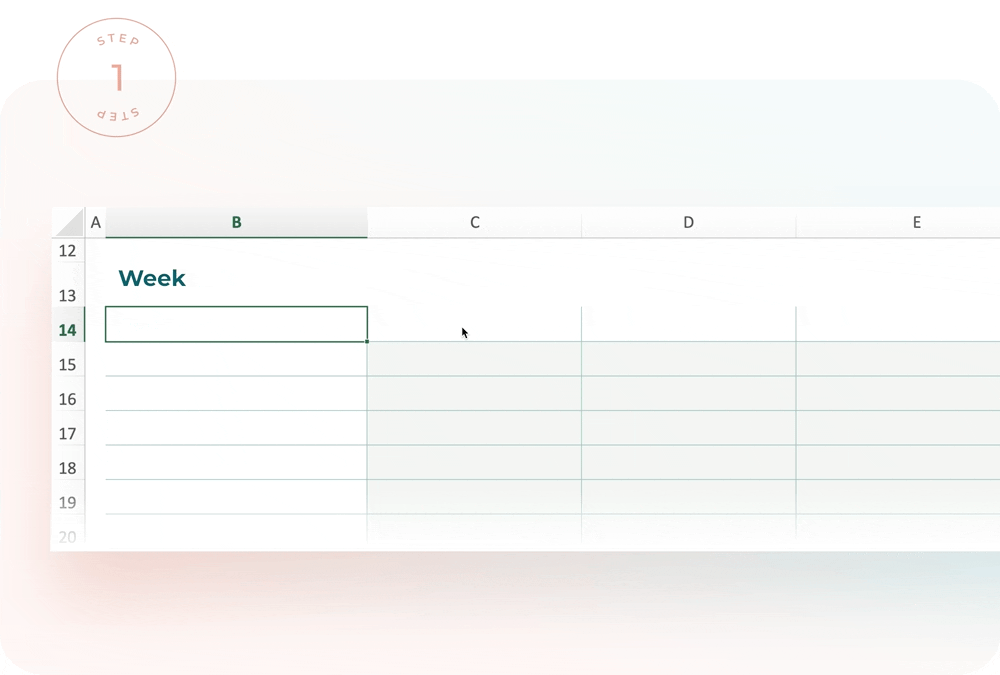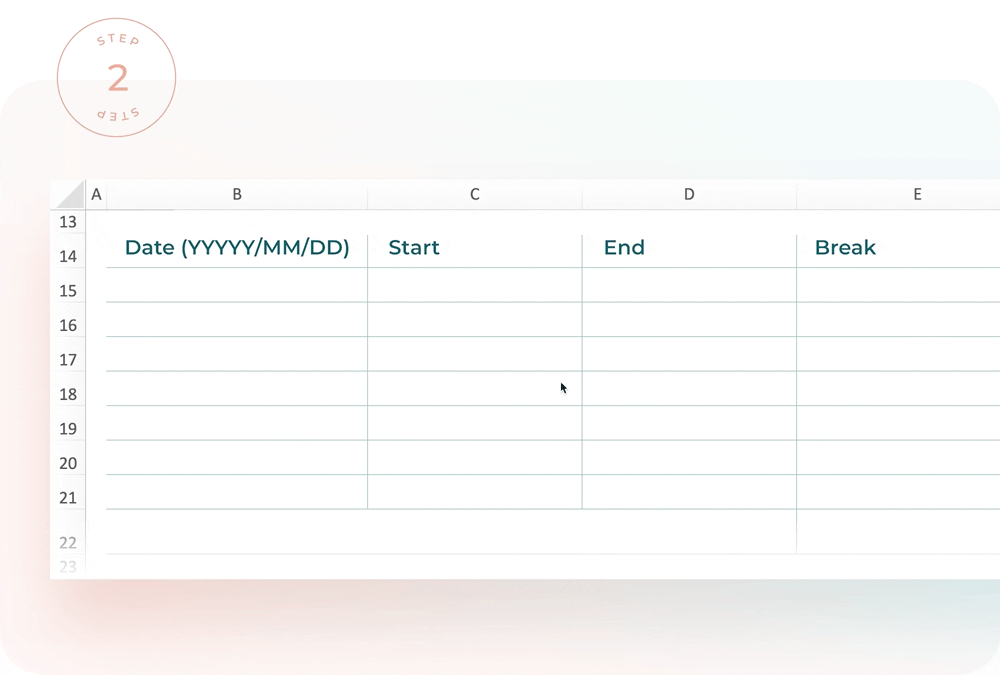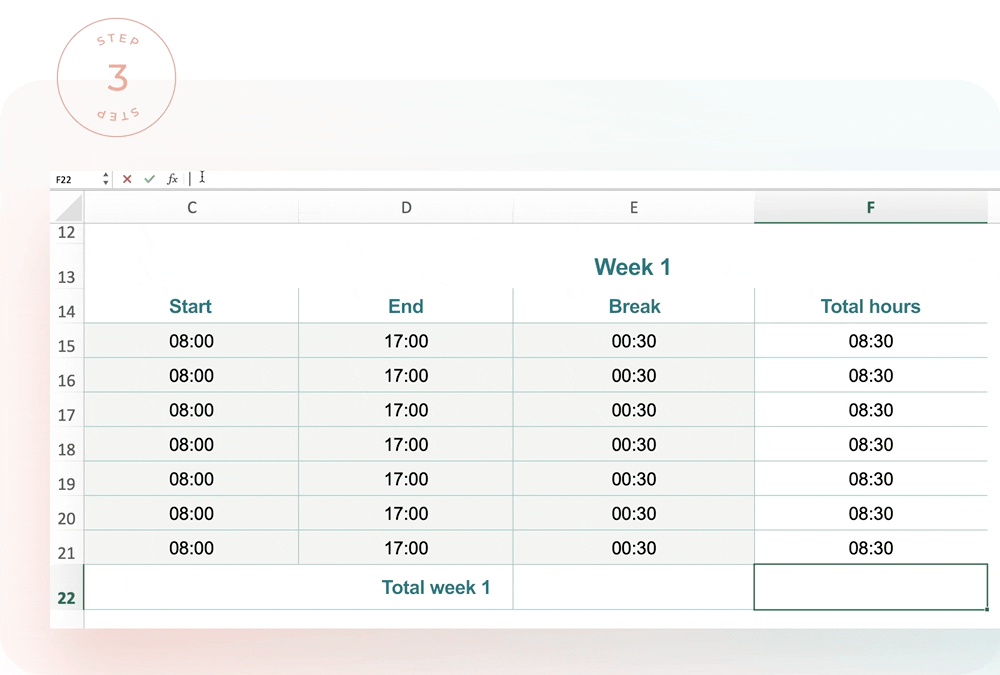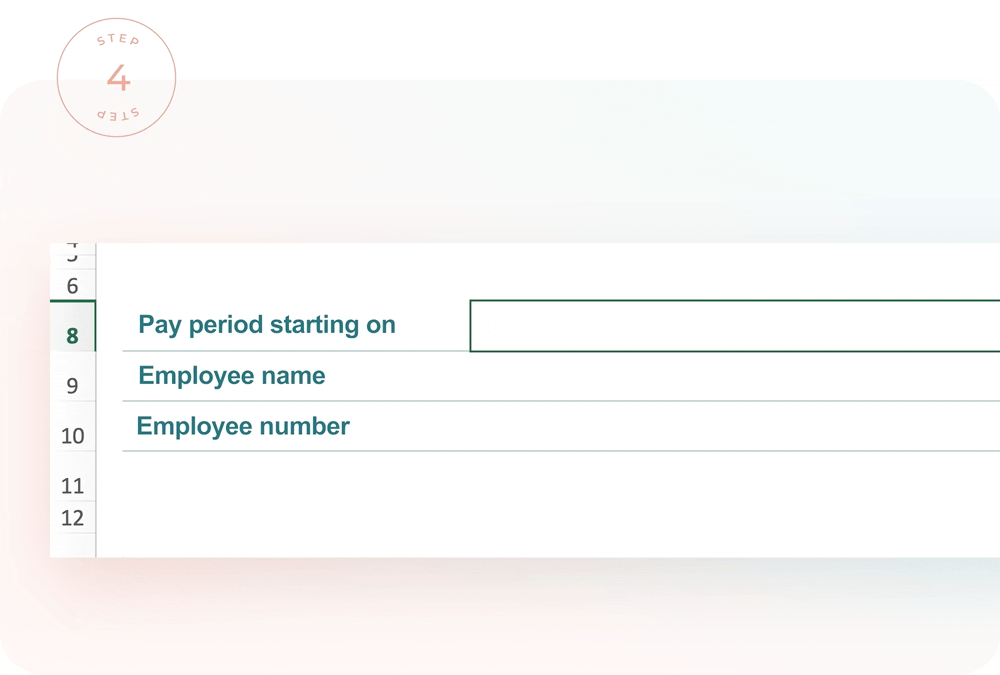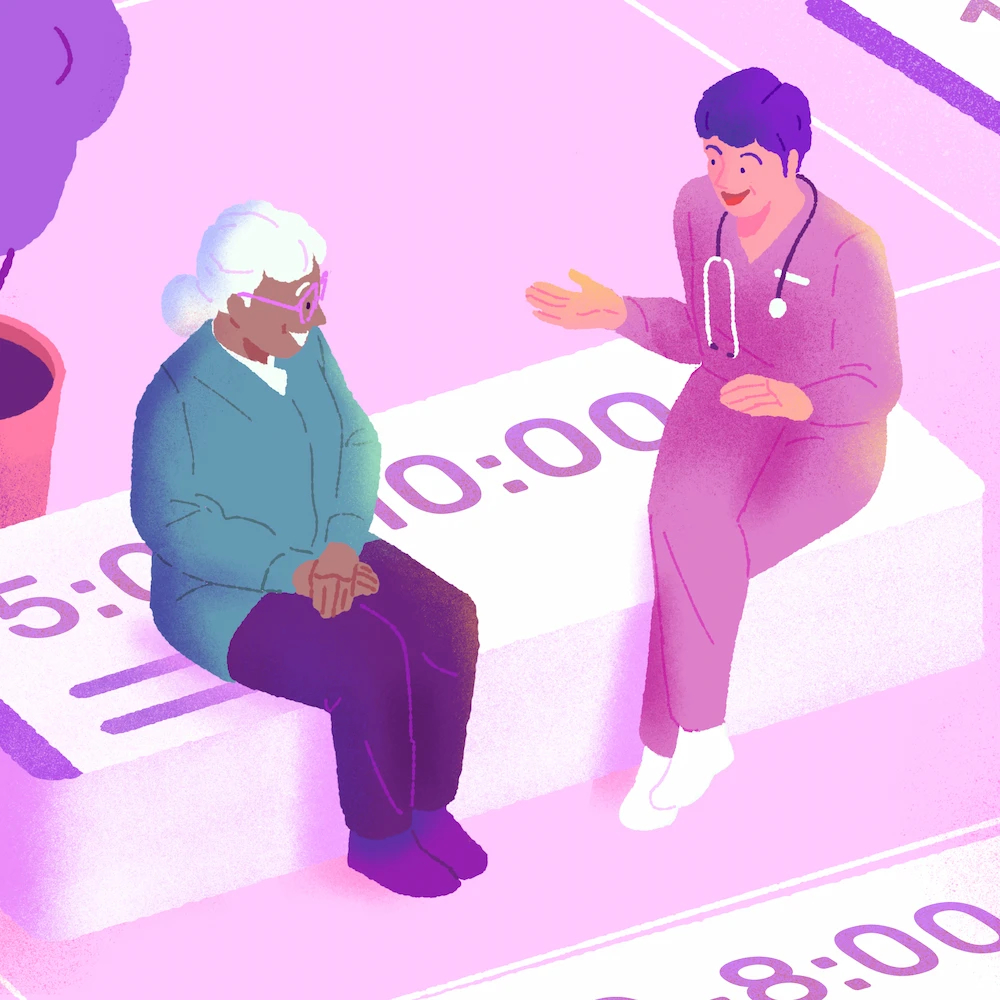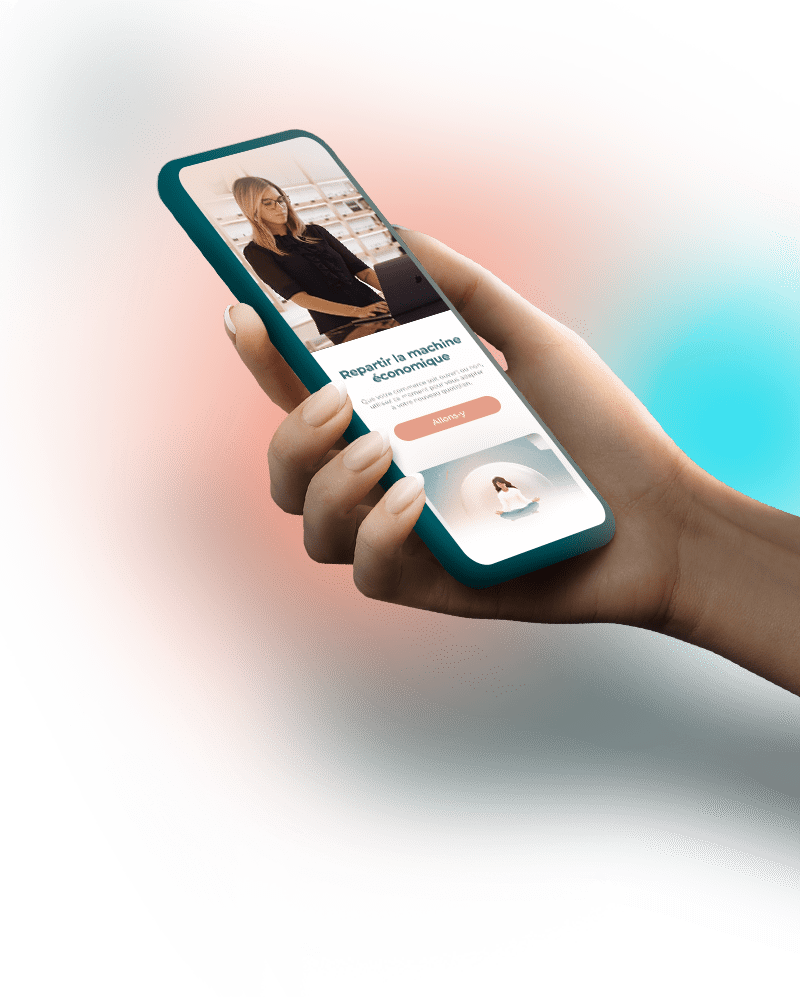Here is a simple step-by-step guide to make an Excel timesheet in just a few moments to make it easier to track working hours.
- Step 1: Enter Headings and Dates
- Step 2: Customize the Cell Format
- Step 3: Automate Calculations
- Step 4: Customize Your Timesheet’s Appearance
- Excel Timesheet Template
- Excel Timesheets: A Solution With Limits
- Keeping Track of Hours Worked the Modern Way
- Your questions answered.
There are a host of solutions far more effective than an Excel timesheet for tracking employee working hours. However, many companies choose to continue using an Excel spreadsheet.
You can automate the calculations in an Excel file to simplify the creation of your work schedule, without necessarily having to get specialized software. This may be just the thing for small companies with few employees who want to create a basic timesheet.
In this article, you’ll discover :
- Steps to creating an Excel timesheet
- An Excel timesheet template to customize
- The limits of Excel timesheets
- How to track hours worked in a modern way
Step 1: Enter Headings and Dates
Start by naming each column you need. Write the following headings in the first cell of each column in the first row: Date, Time In, Time Out, Unpaid Break Time, Total Hours.
In the first column, under “Date,” enter the dates corresponding to each day of the pay week in question. Then enter the title “Total” at the bottom of this column.
💡 To speed things up, click and hold the lower-right corner of a cell containing a date and drag the cursor to the desired cells to create a logical date range.
Step 2: Customize the Cell Format
Before automating work hour calculations, be sure to customize the format of cells containing hours. To do so, simply select all cells with hours, click on “Custom” in the main menu at the top, and then click “Hours.”
💡 To speed things up, click on the first cell to customize and drag the cursor to the cells you want to select.
Step 3: Automate Calculations
To automatically calculate your employees’ work hours, enter the following formula under the “Total Hours” heading: =(C2-B2-D2).
Click and hold the lower right-hand corner of the cell and drag the cursor to the cells below to apply the formula to other days of the week.
To calculate the total number of hours worked for the week, enter the following formula in the cell following the last day of the week: =SUM(E2:E8).
Step 4: Customize Your Timesheet’s Appearance
To make your timesheet more complete, customize it by adding the necessary information for payroll processing such as employee name, employee number, pay period date, etc. You can also change the sheet’s appearance to make it easier to read.
You will then be able to duplicate your template and use it for each of your employees.
Make sure your Excel timesheet template is complete and easy to understand, but don’t spend hours personalizing it. Keep it simple. Similarly, you can also create a work schedule in Excel in a few simple steps.
If you’re using an employee scheduling software, be aware that most of these solutions offer time and attendance tools that greatly facilitate the work of managers.
To save time and work more efficiently, you can also download our free Excel timesheet template.
Excel Timesheet Template
Creating your own simple Excel timesheet allows you to customize it from A to Z. However, it takes a lot of time and knowledge to achieve a satisfactory result.
Fortunately, there are plenty of online timesheet templates you can download. You can then adapt them to suit your needs and those of your company.
There are several types of template to help you keep track of working hours, such as :
- Monthly timesheet templates
- Weekly timesheet templates
- Individual timesheets
- Position timesheets
- Department timesheets
Here are two examples of Excel timesheet templates to download:
Excel Timesheets: A Solution With Limits
Excel timesheets can be an effective solution for some companies, but they have many limitations.
Very small companies, or those just starting out, may not wish to invest in employee scheduling software with integrated timesheets. An Excel timesheet can therefore be a suitable temporary solution for very small teams. When working hours vary little, it’s all the easier to use Excel.
However, companies that have to manage large numbers of employees with variable working hours will benefit a lot from schedule management software. This tool makes it much easier to create schedules, monitor timesheets and communicate with employees.
Managing Schedules With Excel
With Excel, managers have to email the schedule to each employee, or print it out and hope they see it on time. If changes need to be made, the schedule will have to be resent to everyone.
Timesheets are filled in by hand. Managers must therefore trust the honesty of their team members. Then, each timesheet must be checked and accounted for before being sent to the payroll department.
This opens the door to a number of errors which, in the long run, can cause a great deal of frustration for employees. Managers who prefer paper timesheets also have less time to devote to other equally important tasks, such as developing their business or training their employees.
The most common problems associated with using Excel include :
- Lots of manipulations
- Numerous errors
- Difficulty in keeping accurate track of working hours
- Lack of automation
- Difficulties with employee-specific information
- Non-compliance with applicable labor laws
- High levels of overtime
- Forgetfulness
- Difficulty tracking work hours
Using Schedule Management Software
With schedule management software, managers create work schedules directly in the online tool. They can access each employee’s availability and leave requests directly in the planner. They can ensure that employees have no overtime on the schedule.
Once the schedule has been completed, managers send it to employees at the click of a button. Employees can access their schedule on their phone or online on a computer. If changes are required, only the employees concerned receive a notification.
Employees clock in, out and take breaks. Tracking working hours is easy. Timesheets are created automatically. The software highlights differences between planned and actual working hours. Timesheets can then be quickly approved and sent to the payroll department.
Using schedule management software to create and track employee timesheets brings a number of benefits to companies, such as:
- Reducing scheduling errors
- Facilitating communication with employees
- Save time
- Access to up-to-date schedules at all times
- Avoid oversights
- Reduce overtime
- Increase employee satisfaction
- Adopt more efficient management methods
- Facilitate payroll calculations
Keeping Track of Hours Worked the Modern Way
Companies that have to manage employees on variable schedules should all be equipped with schedule management software. Not only will this enable them to adopt modern management practices, it will also make their organization more productive and efficient.
Tracking working hours and creating schedules are crucial tasks for all companies. They should therefore be optimized as much as possible. Using the right tools can make a huge difference to a company’s operations, and contributes directly to its success.
Not all schedule management software is the same. So it’s important to find software that suits your needs. Make sure you compare the different functionalities offered and stay within your budget.
Does Excel Offer a Timesheet Template?
Excel does not offer an online timesheet template. However, several websites offer free downloadable templates that you can adapt to your needs.
Try our free Excel work schedule template.
How to Calculate Hours Worked In Excel?
To calculate hours worked with Excel, you need to use the subtraction and addition functions. For each shift, subtract the time at which the employee finished work from the time of arrival.
You’ll then need to add up the total hours worked for each shift during the pay period. Refer to step 3 of this article if necessary.
Calculating work hours is automatic when using schedule management software.
How Do I Track Timesheets Online?
There are tools specifically designed for managing timesheets online. These tools track employee work hours and automatically create a complete timesheet to facilitate payroll processing.
Some employee scheduling software can also track timesheets online as an added feature.
Why Use Timesheets?
Timesheets are necessary to keep track of your employees’ work hours. They help prevent errors in payroll processing and validate whether planned hours of work have actually been worked.
How Do I Calculate My Own Work Hours?
To calculate your employees’ work hours, you can download our free timesheet template.
If you want to calculate your own work hours, you can use our online calculator.
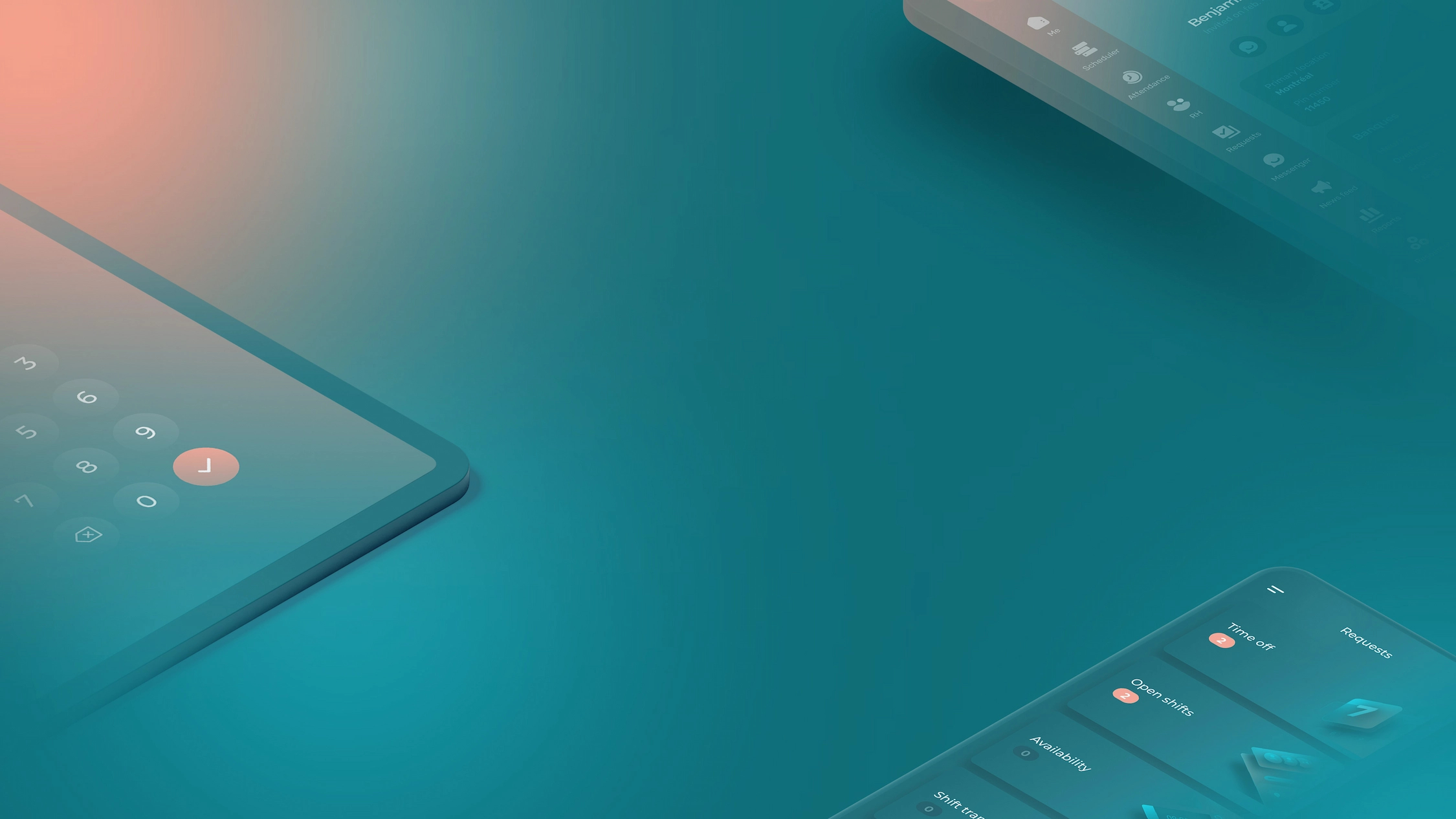
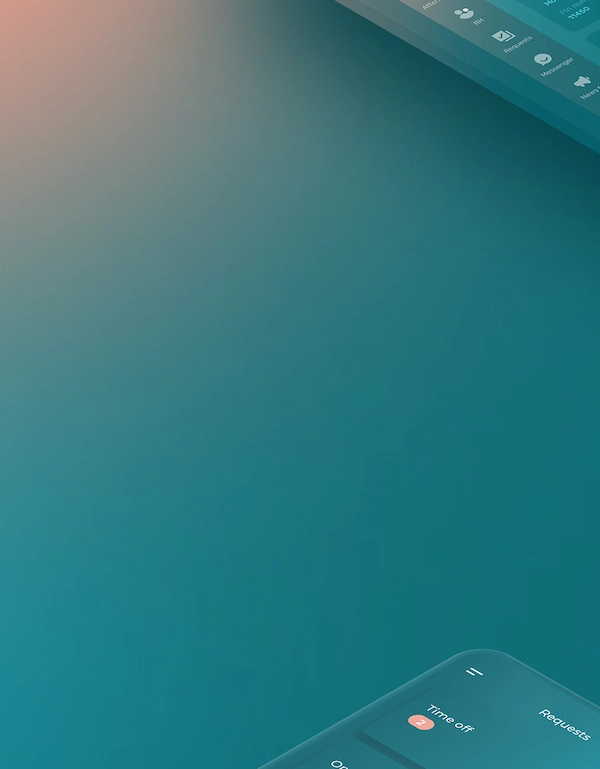
- Step 1: Enter Headings and Dates
- Step 2: Customize the Cell Format
- Step 3: Automate Calculations
- Step 4: Customize Your Timesheet’s Appearance
- Excel Timesheet Template
- Excel Timesheets: A Solution With Limits
- Keeping Track of Hours Worked the Modern Way
- Your questions answered.